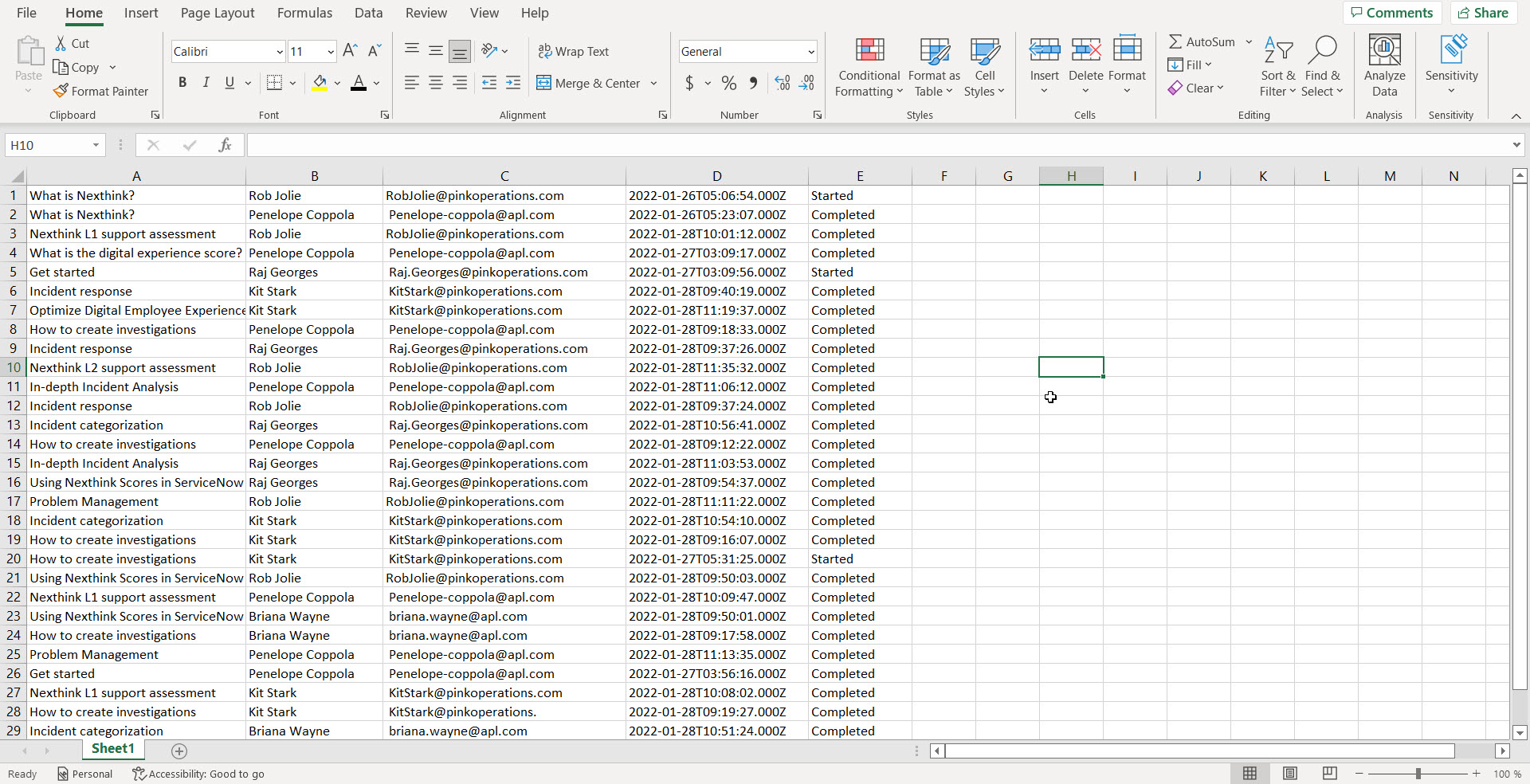Learn FAQ
Learn is the Nexthink platform for learning to use Nexthink software. This platform will guide you through customized learning paths which allow you to obtain certifications and then share your success on social media.
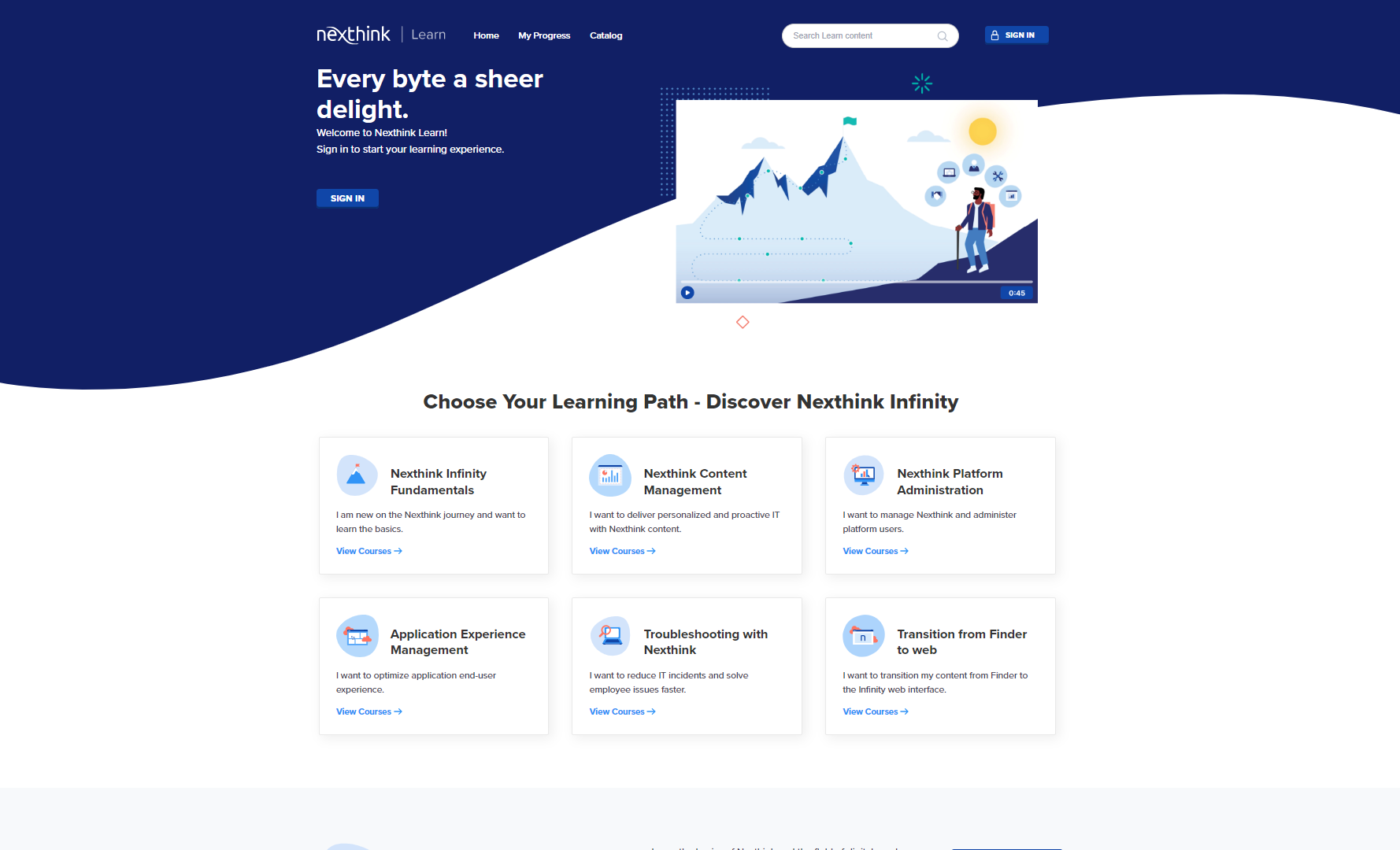
Nexthink Learn platform is dedicated to all who want to learn about Nexthink products. We recommend you start your learning journey from the Nexthink Infinity Fundamentals learning path. Learning progress and certifications are available for the registered learners. If you haven’t registered yet, feel free to browse the platform and take a look at the catalog.
.jpg?inst-v=f66ca635-4087-4bb8-ada7-847212e58ed5)
If you are a Nexthink partner or customer, you can become a registered Nexthink Learn user.
To start the registration process, click the Sign-in button on the Nexthink Learn home page.
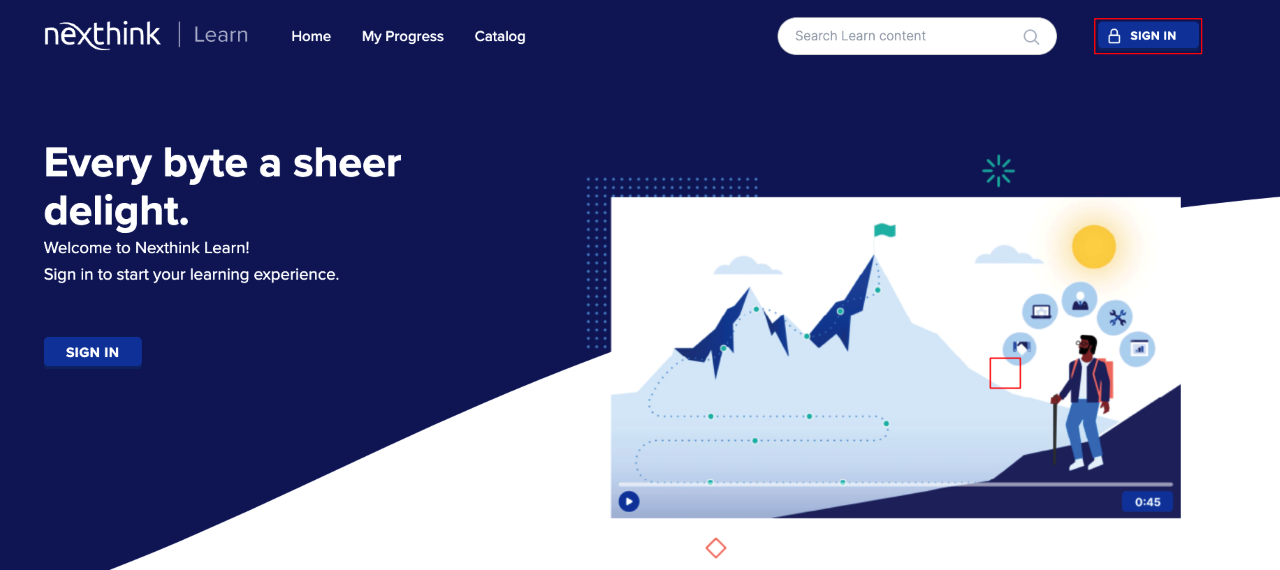
Selected Register located on the right side of the screen under Nexthink Community and follow the registration guidelines.
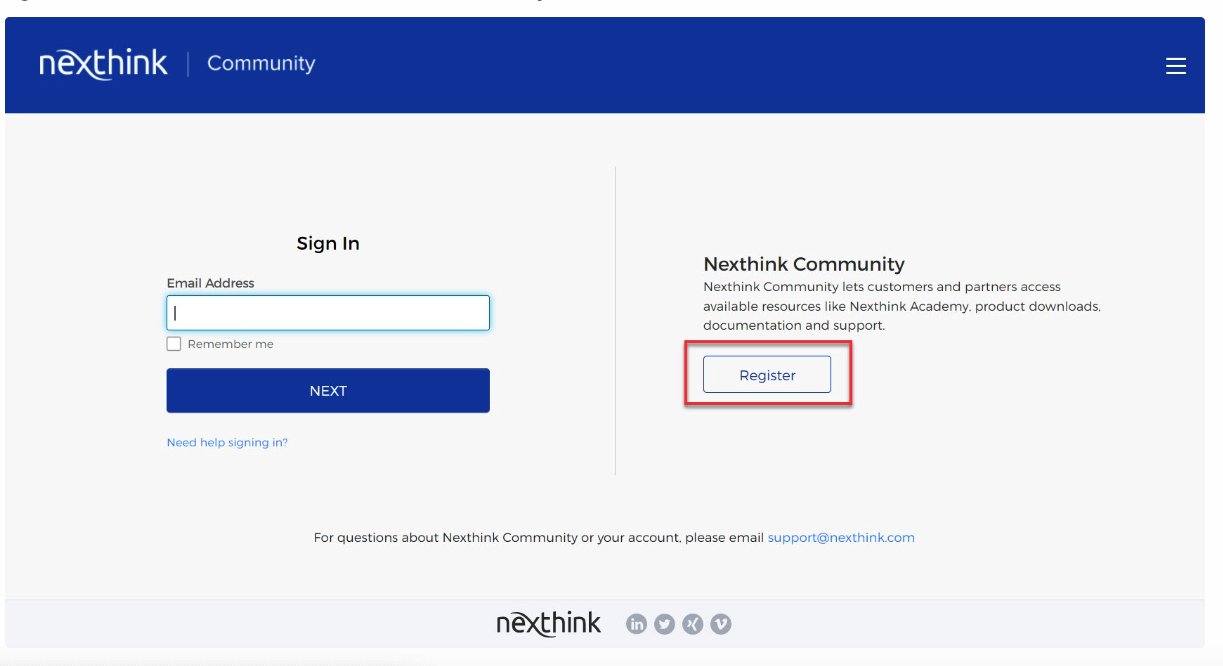
Once you complete the registration process on Nexthink Community, sign in to Nexthink Learn using your Nexthink Community credentials.
If you are new to Nexthink, we recommend the Nexthink Infinity Fundamentals learning path, which will help you discover the foundations of Nexthink and give you insights into the Digital Employee Experience.
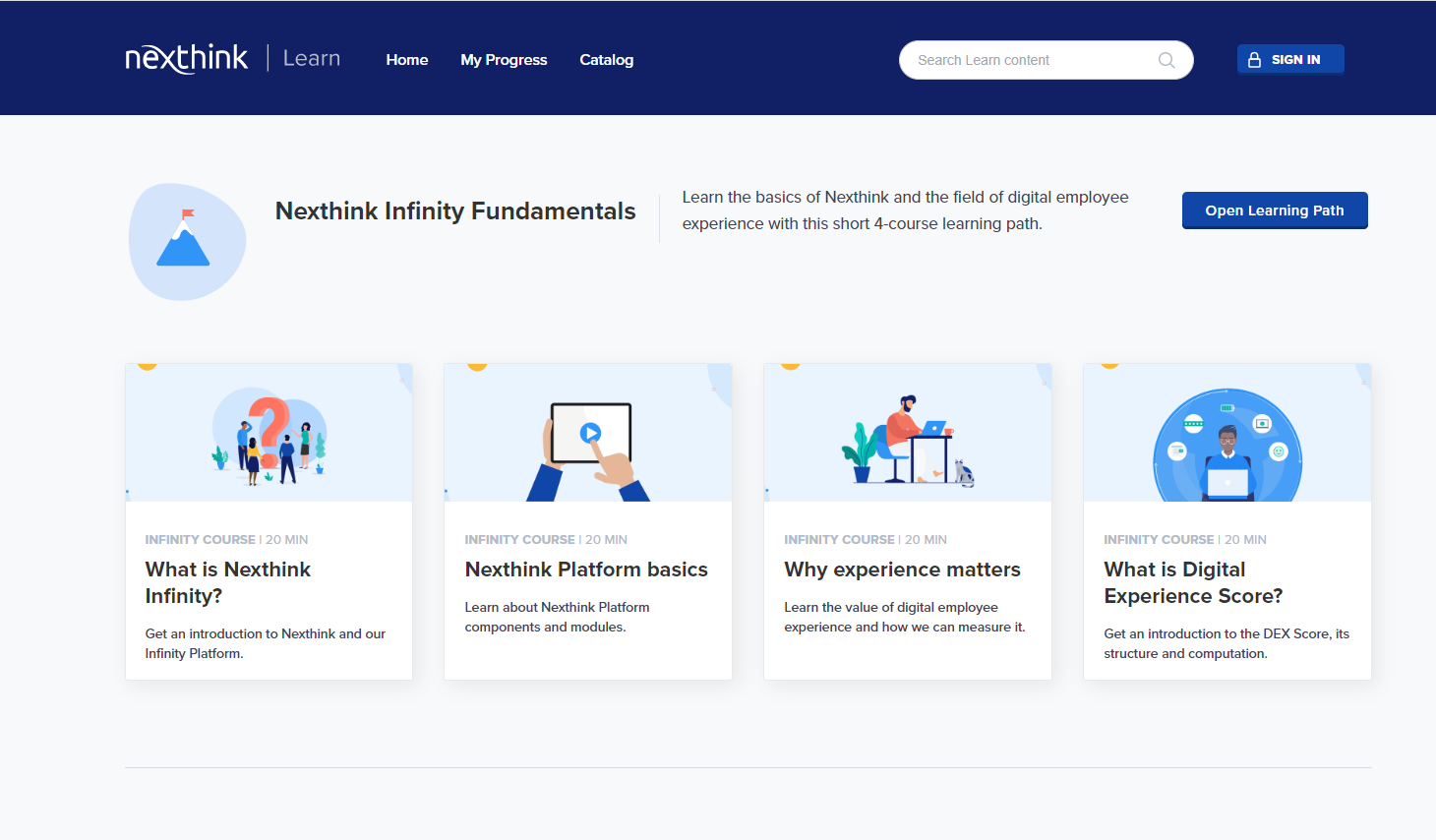
A learning path is a set of courses that guide you through a specific topic, role, or activity - Troubleshooting with Nexthink, Nexthink Platform Administration, Nexthink Content Management, Application Experience Management, Mastering Nexthink Query Language or DEX Optimization with Nexthink.
After taking the initial Nexthink Infinity Fundamentals learning path, choose the learning path that is best suited to your role and responsibilities.
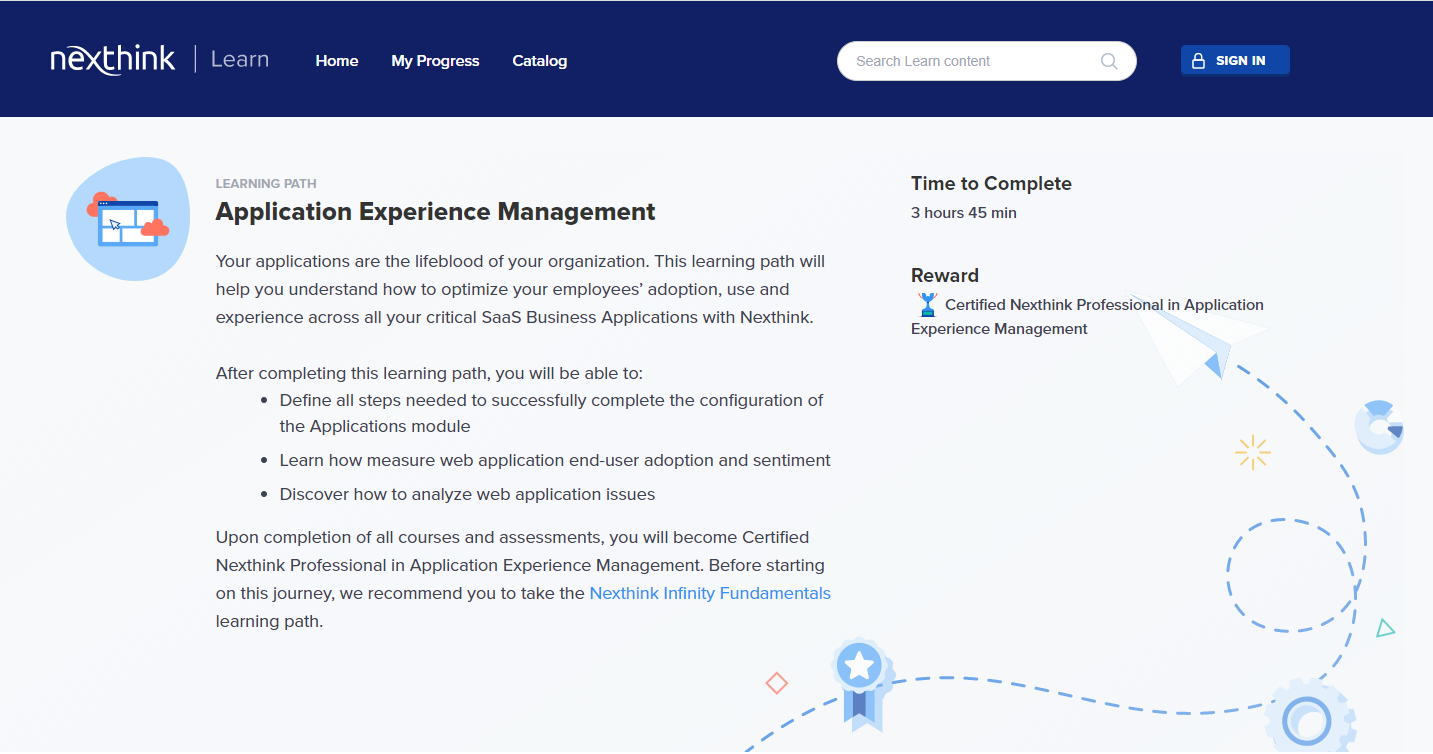
Sign in to Nexthink Learn, select a learning path based on the field of your study, or where you want to improve your skills, pass the exam, and earn the corresponding certification.
Here is the list of available learning paths and the corresponding certifications:
Nexthink Infinity Fundamentals
DEX Optimization with Nexthink
Troubleshooting with Nexthink
Nexthink Content Management
Nexthink Platform Administration
Mastering Nexthink Query Language
Application Experience Management
DEX Optimization with Nexthink
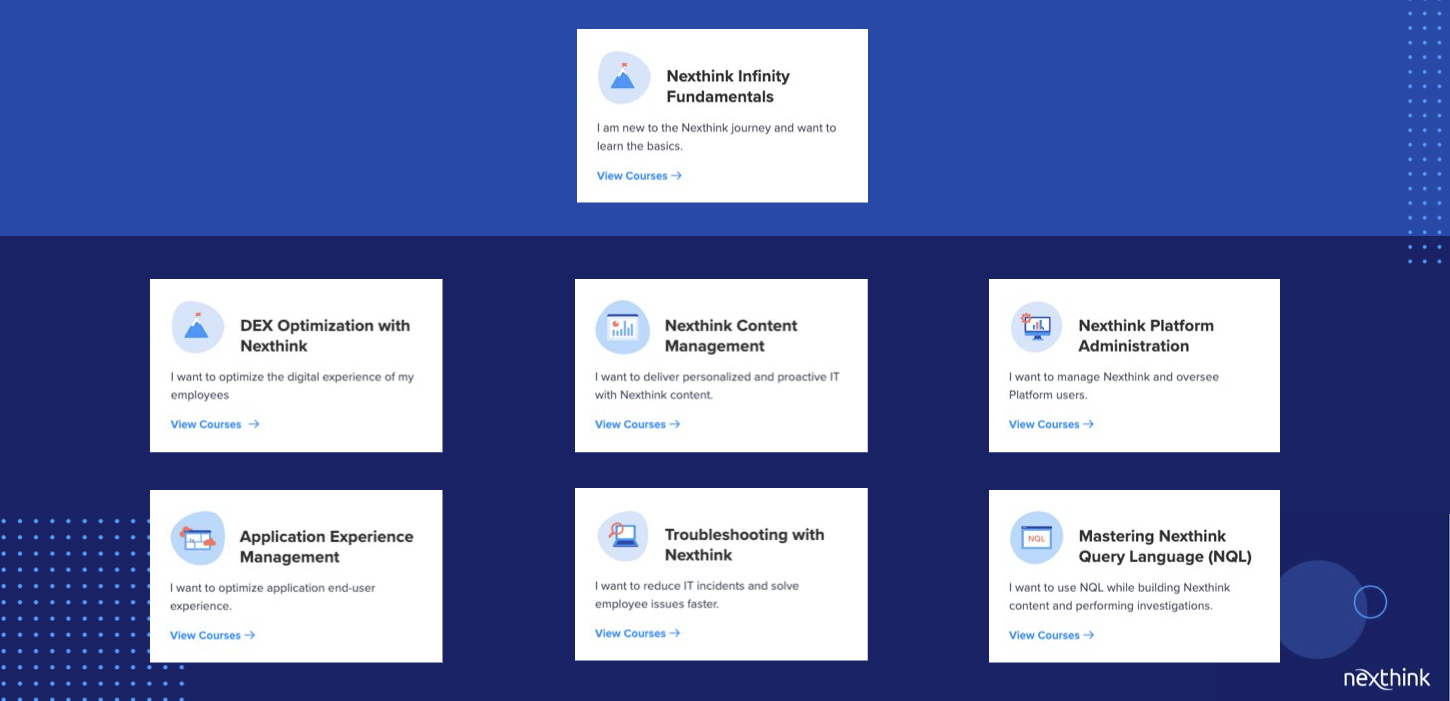
Nexthink certificates are valid for one year. Before the expiration date, you will receive a notification with detailed instructions - what should be done to validate your certificate. Click the link in the provided message and pass the exam. Below, you can find an example message:
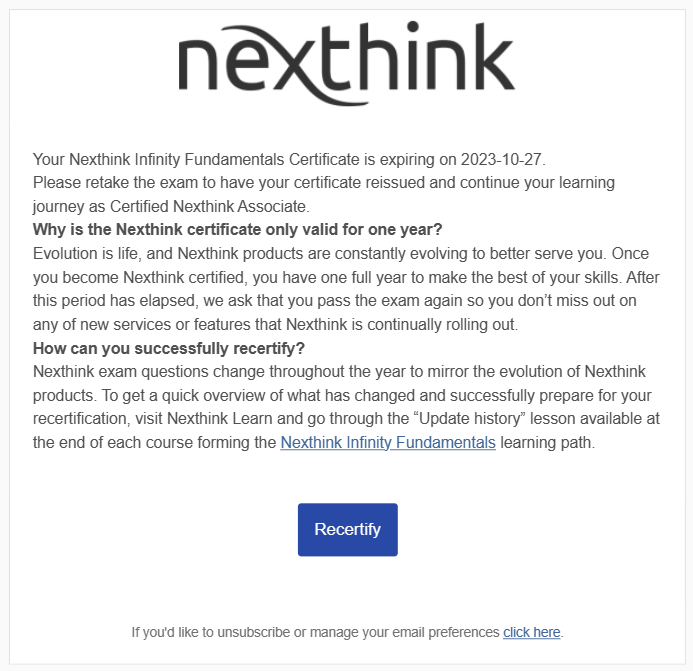
You can always check the certificate validity in your Learn profile. Go to My Progress and Certifications to review your certificates:
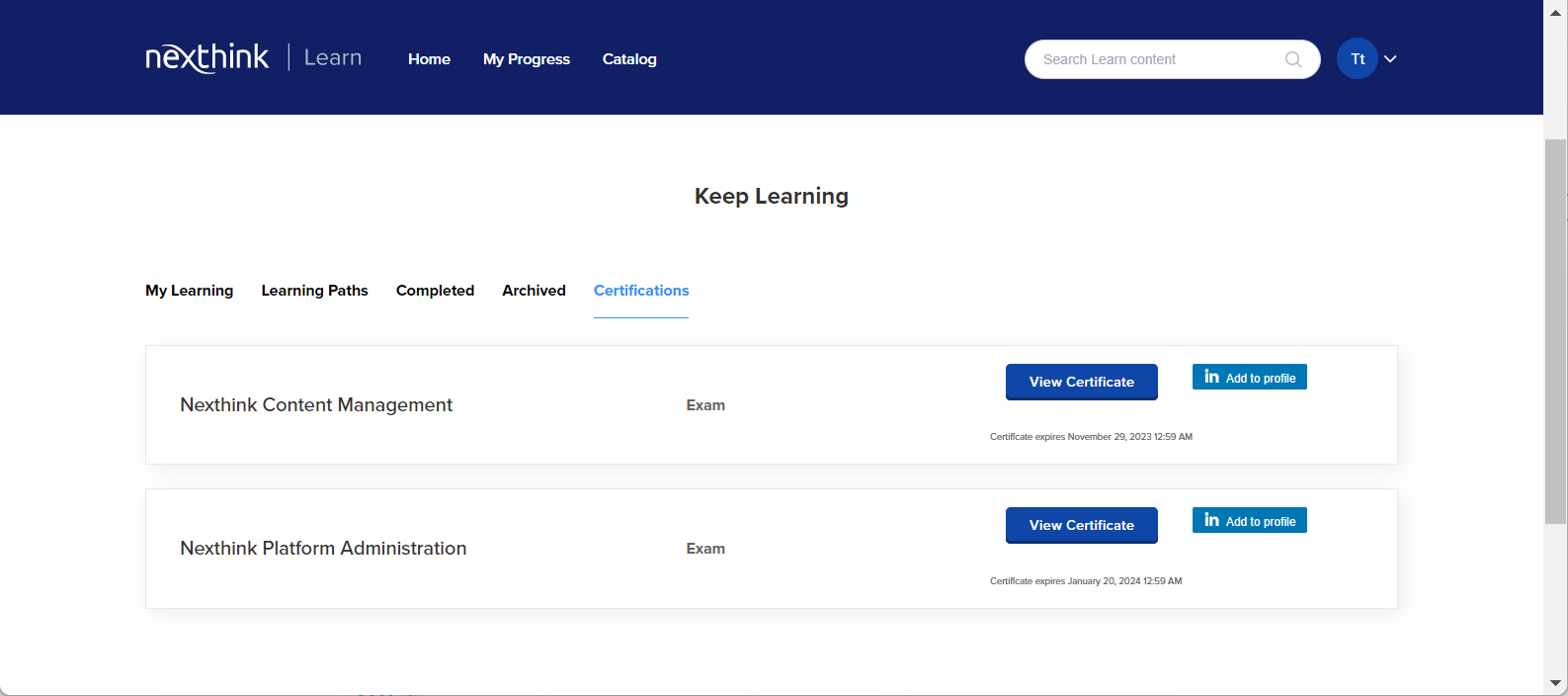
If you wish to update your email address, please contact Nexthink Support and provide your name, previous email address, and your new email address.
Update your password by clicking here.
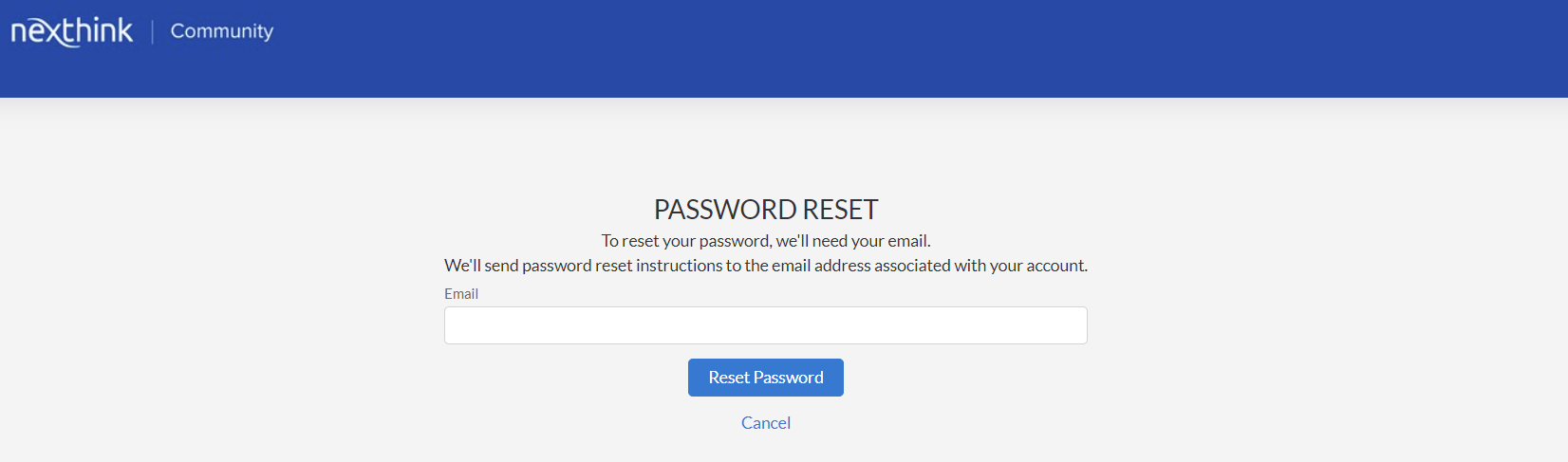
Absolutely! You can stop a course at any time. To pick up the learning from where you left off, click on My Progress in the navigation menu and select the content you wish to continue.
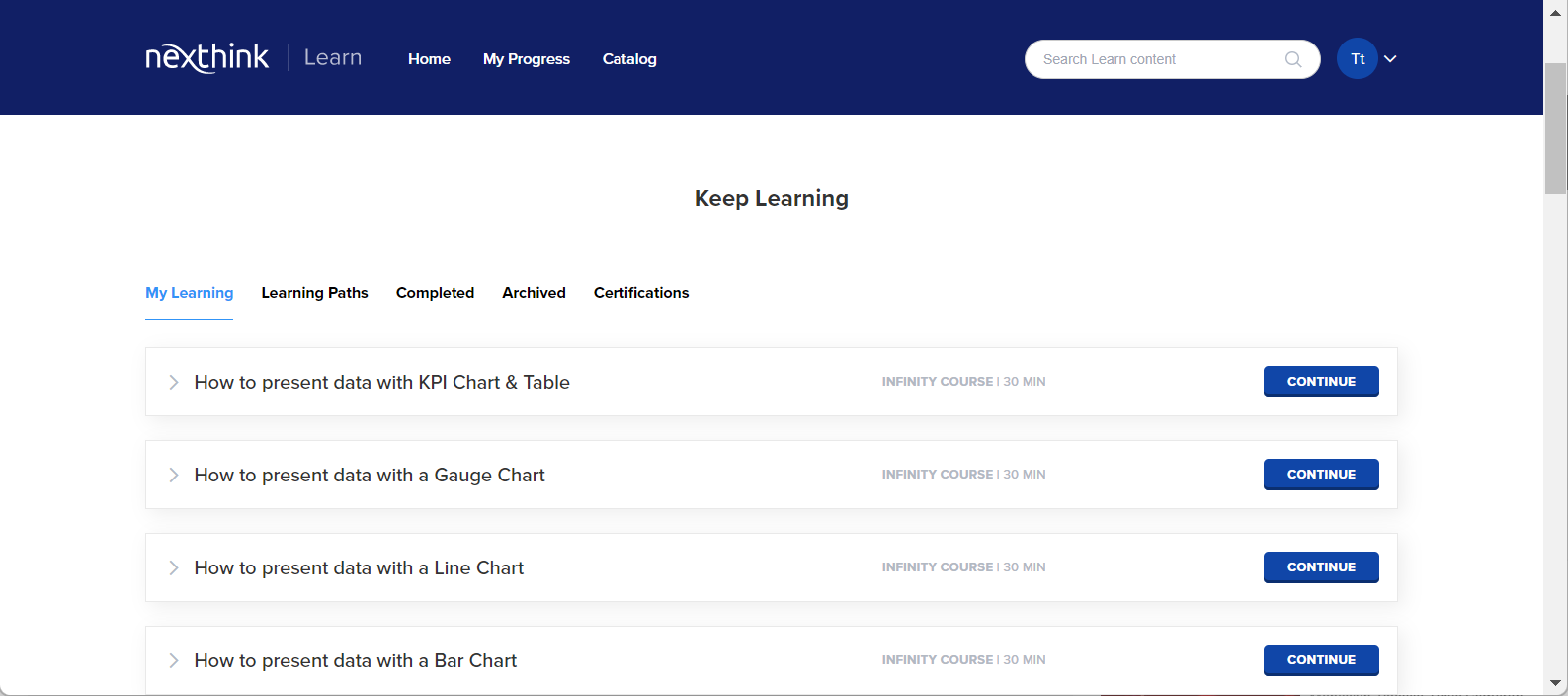
Click on My Progress in the navigation menu at the top of the screen, choose the Certifications tab, scroll down to the certificate you have obtained, and click on Add to profile. You will be directed to the LinkedIn profile for further steps.
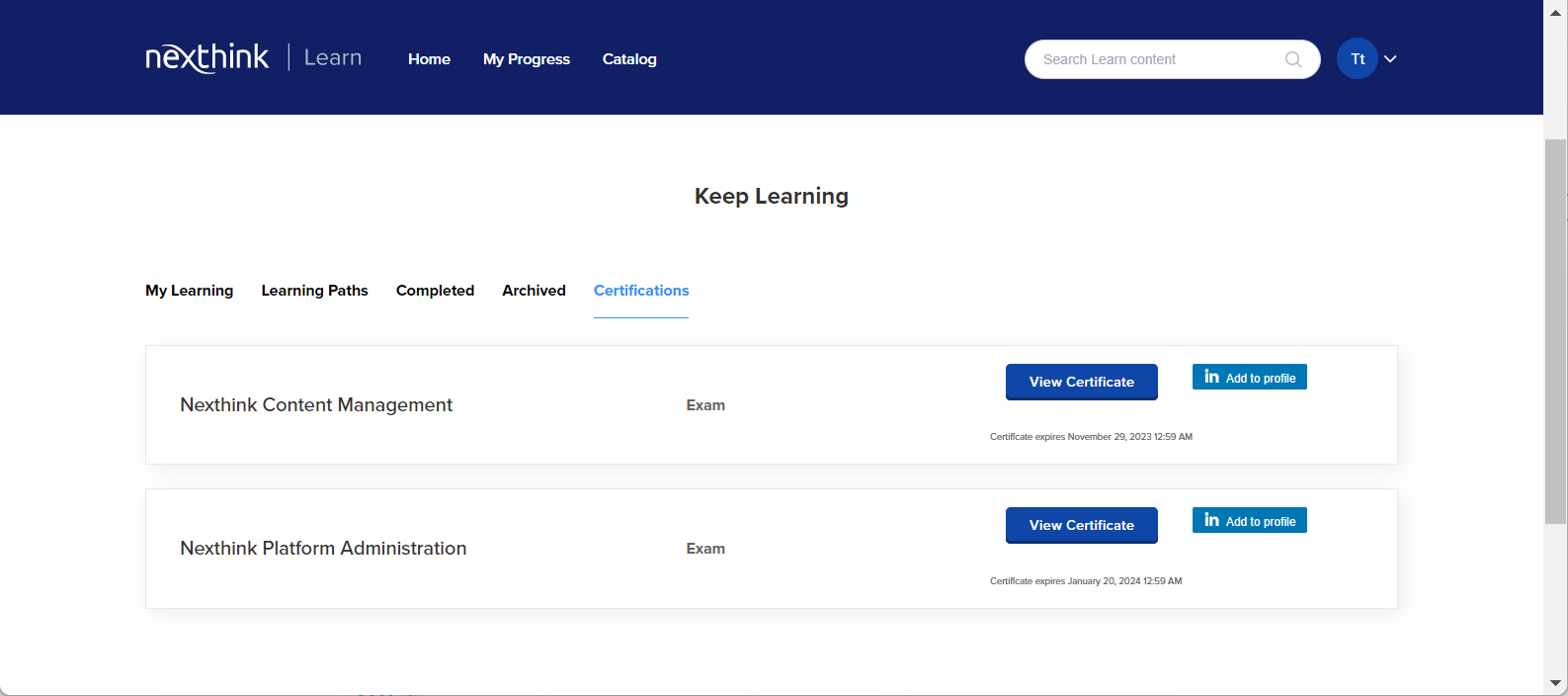
There are three ways to find new content in Learn:
Go to Learn Footer, where you can find a link to Learn releases with monthly summaries of all changes.
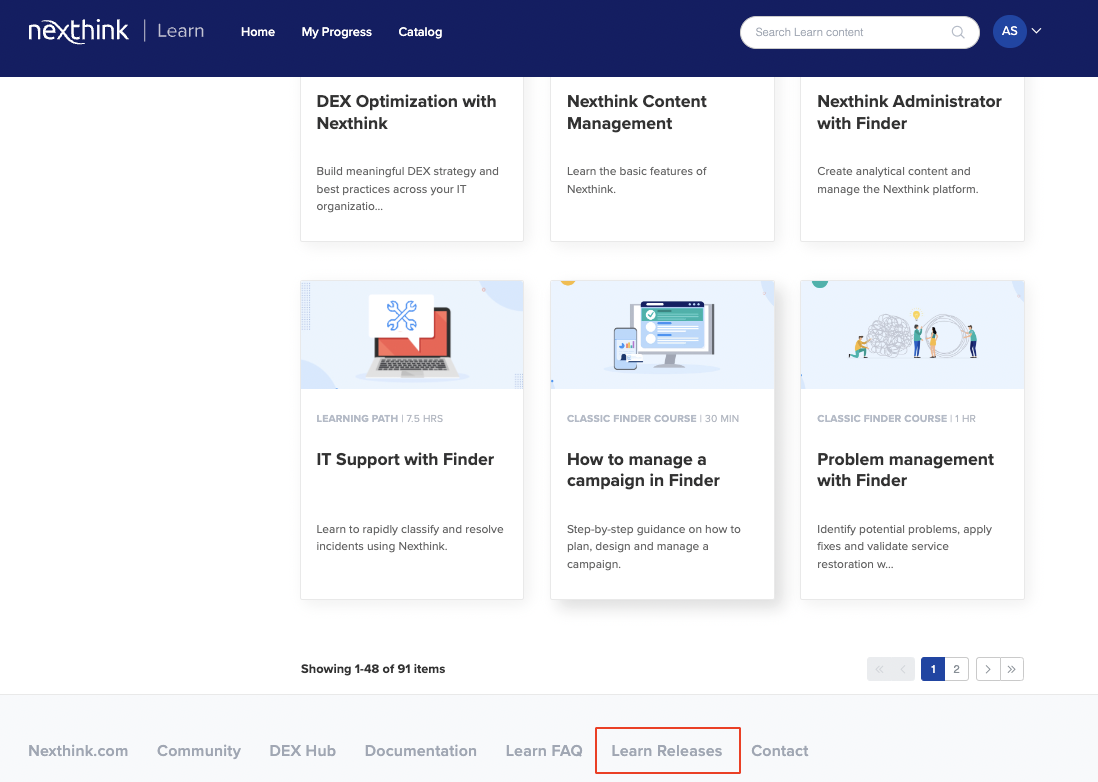
In the Learn catalog, all new courses and learning paths are marked with the proper label - New and Updated. New courses are always placed at the top of the catalog.
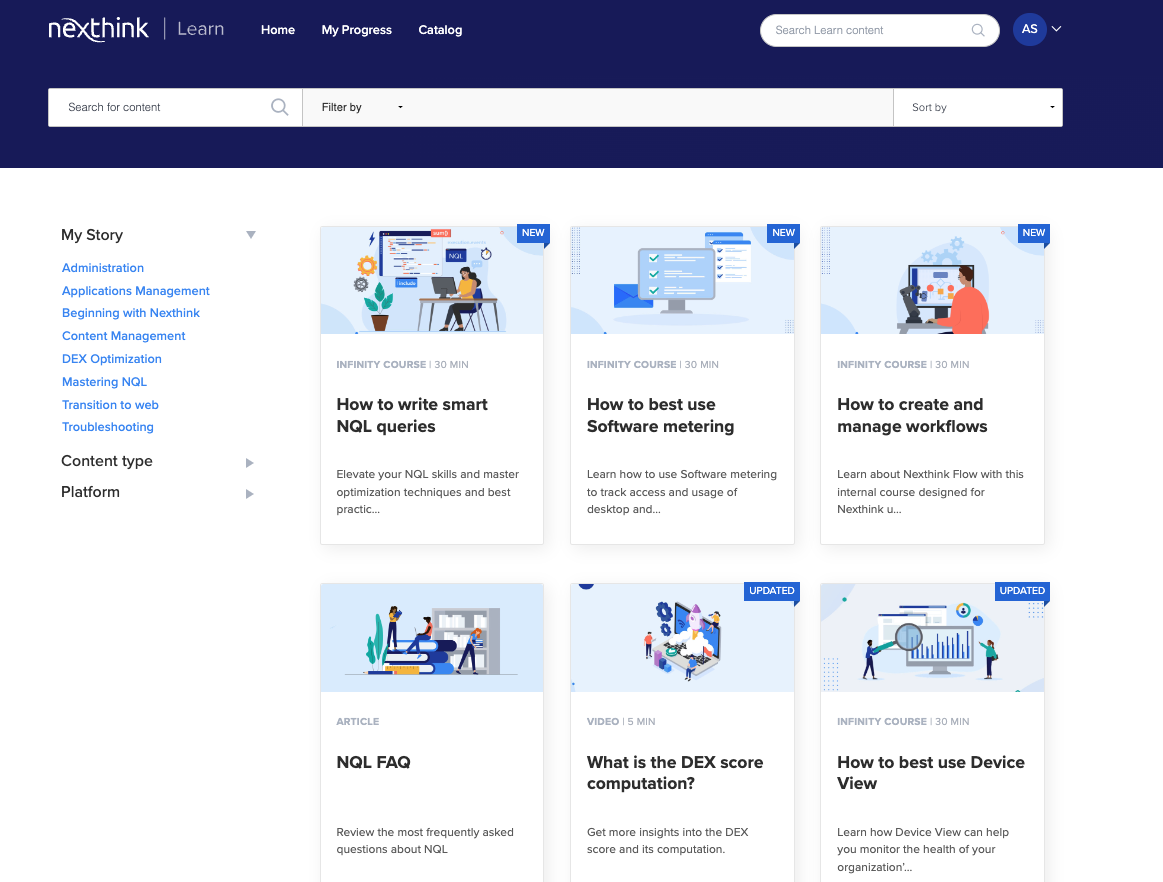
One week before the roll-out day, you will receive the What’s new notification, where we add the information about the new courses uploaded in Learn. You can also access What’s new notification directly from the Nexthink web interface:
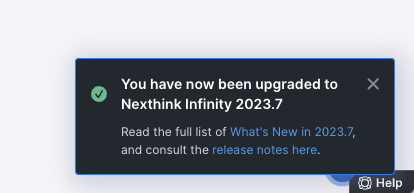
Each existing course has an Update History presenting changes done to the course. If you have already completed a certain course, you can go to the Update History module to check which part of the course changed - the links listed in this module will direct you to the updated lesson.
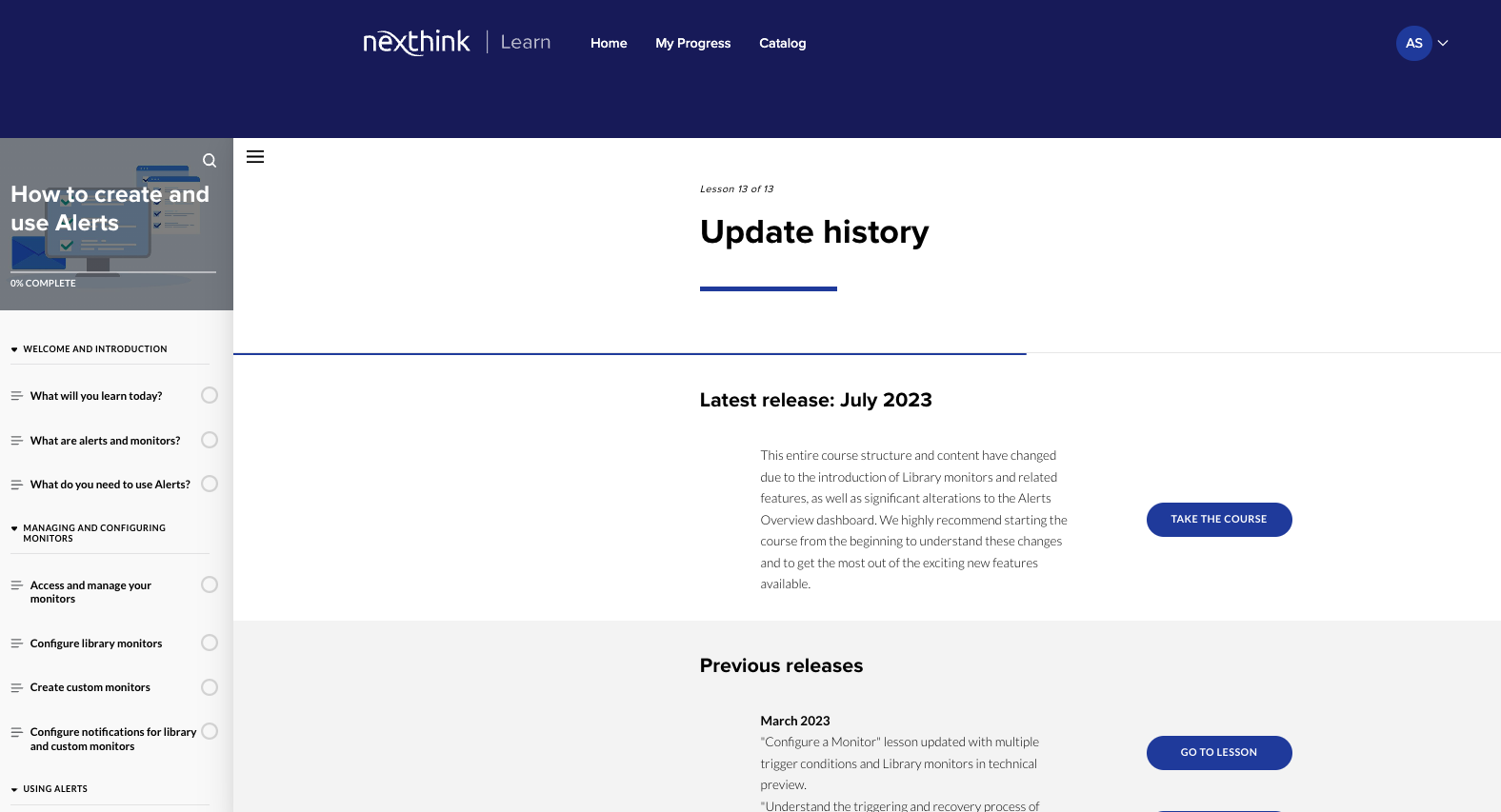
This is not a feature available on Learn. Instead, you can share the link to a learning path or a specific course. Open the learning path or the course of your choice, copy and paste the URL, and share it via email or social media.
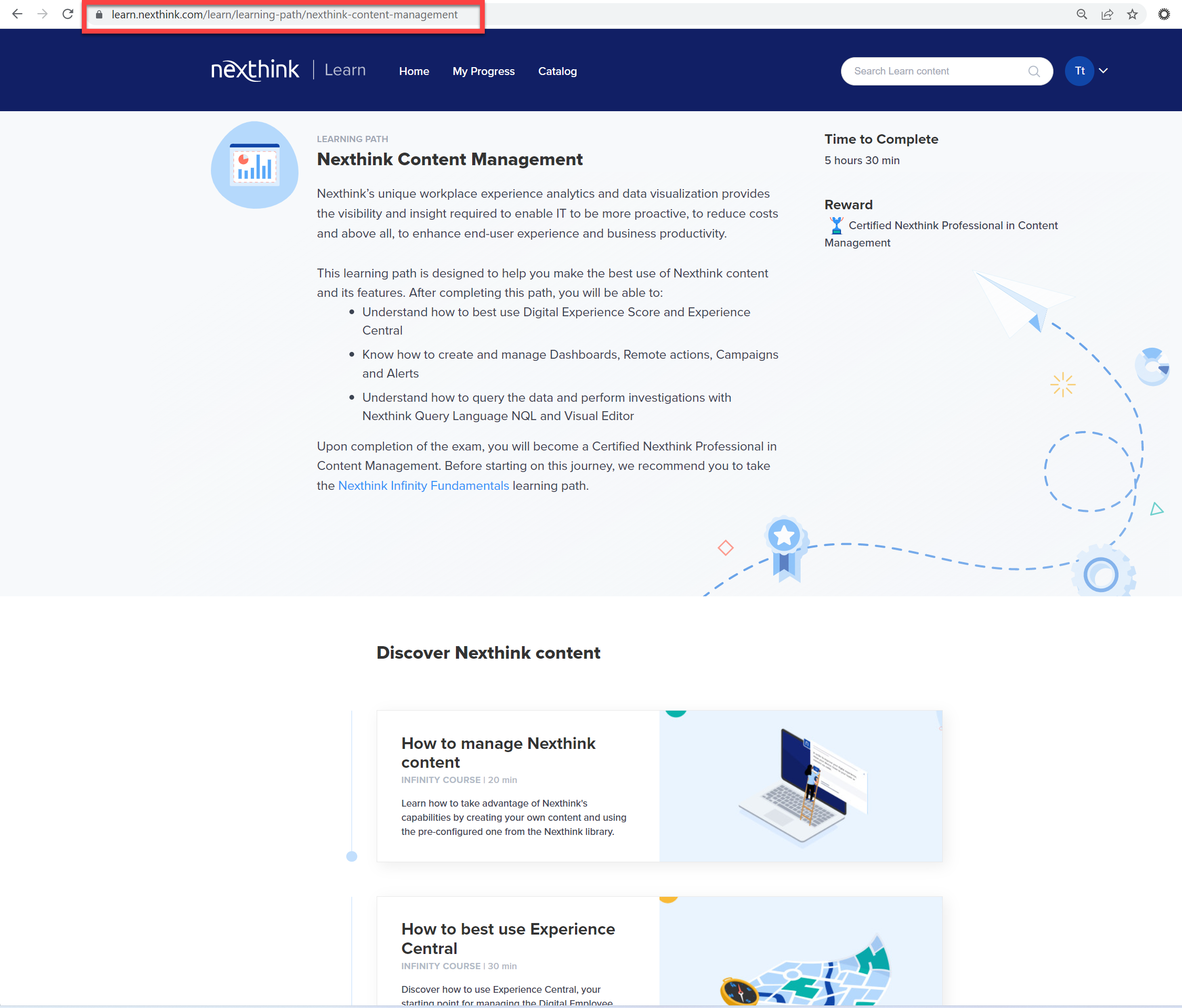
Please contact Nexthink Support and provide them with the correct spelling of your name or how you would like your name to appear on the certificate.
If your name is not displayed correctly in your profile or certifications, please contact Nexthink Support and provide the correct spelling or reason for the name change.
If the progression or completion of your course is not reflected under My progress, don't hesitate to contact Nexthink Support and provide your name and the title of the course.
It is possible to get a report on the course, exam, and certification progress for members of your organization, provided you have been assigned the Learn Report Access rights for your organization. Please contact Nexthink Support to have the Learn Report Access rights enabled in Nexthink Community.
To access the Learn Reports, head to Nexthink Community, select the Learn menu, and click on Learn Reporting.
.png?inst-v=f66ca635-4087-4bb8-ada7-847212e58ed5)
The Learn Reporting tab shows all available courses. You will be able to filter the courses and learning paths per course and Title. And search for a specific course, email, name, or status.
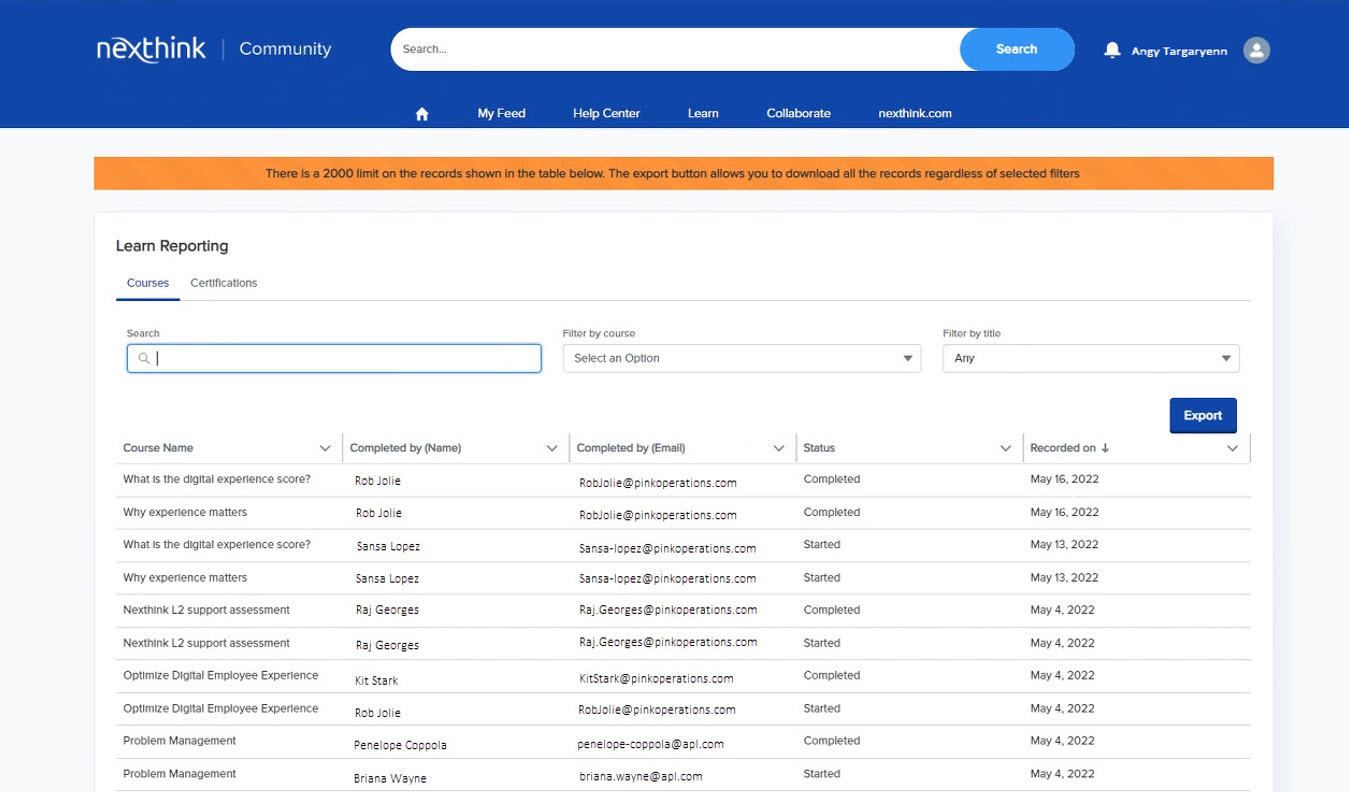
You can also view certifications in this tab:
.jpg?inst-v=f66ca635-4087-4bb8-ada7-847212e58ed5)
Another benefit’s that you can export your reports to an Excel sheet. Remember that there is a 2000 limit on the records shown in the reporting table. The export button allows you to download all the records regardless of selected filters.