Windows 11 - Migration
Overview and Use Case
The Windows 11 - Migration pack enables IT teams to plan and carry out the successful migration from the current Windows environment to Windows 11.
The solution reports on all aspects of the systems, from Digital Experience, reliability, performance and user sentiment.
By judging and reporting on the success at all phases of the process, it provides valuable insight into how successful both the migration has been and also the experience of Windows 11 itself.
Pre-Requisites
Version 6.30 Maintenance Release 8 (October 2021) / Nexthink Experience 2021.9 and above is required. Note this is to include support for Windows 11 and this version of the on-premise version of Nexthink must be present or there may be difficulty importing the pack.
Changelog
V2.2.0.0 - Changed metrics to monitor all devices rather than active devices to give a more accurate longer-term view of migration. Please note that historical data loss will occur if importing this version of the pack into a system with the Windows 11 - Migration pack already installed. Only import if this is acceptable.
V2.0.0.1 - Removed incorrect campaign Invoke-SCCMUpgradeW11-Campaign and made two minor changes to wording in the sentiment campaign.
V2.0.0.0 - Added remote action Invoke SCCM Upgrade to Windows 11 to provide an end to end Windows 11 deployment solution for SCCM environments
V1.0.0.0 - Initial Release
How the pack works
There are stringent requirements for Windows 11 from Microsoft (Windows 11 Specs and System Requirements | Microsoft) and, whilst not essential, it is strongly recommended that the Windows 11- Readiness pack is installed prior to this pack in order to test the readiness of your landscape of devices. This will help determine whether the hardware or the software installed allows them to be migrated to Windows 11, whether they will need to be upgraded or whether they are blocked and will need replacing.
The Windows 11 - Migration Pilot pack is also recommended to be installed so as to help in carrying out an initial pilot migration of selected employees. Their feedback on the migration process and any issues experienced such as hardware or software compatibility can be investigated before committing to a company-wide migration.
The Windows 11 - Migration pack uses several campaigns to prepare and receive feedback from the users and to measure sentiment once the migration has been completed. Digital Experience, reliability and performance are also measured continuously which will allow for the IT teams to identify and rectify issues reported as well as improve the migration process itself.
Pack Structure
The pack comprises three campaigns, two categories, an investigation, a remote action and metrics related to the dashboards.
The campaigns are used to prepare the employees for the migration to Windows 11 and to provide information and gather feedback and sentiment regarding the user's current Windows environment and the new Windows 11 environment they are migrated to.
The categories are used to give you the ability to exclude devices such as servers or business-critical devices that are not to be part of the current migration process.
An investigation is also provided so that when a user is migrated, their first logon to a Windows 11 device will prompt a campaign welcoming them to the new operating system and offering some tips on how to use the new system.
The remote action is used to a ‘no-touch’ solution where the employee can trigger the upgrade to Windows 11 at a more convenient time.
Remote action
The remote action, Invoke SCCM Upgrade to Windows 11, is used to provide a ‘no-touch’ solution where the employee can trigger the upgrade to Windows 11 at a more convenient time. A campaign targets employees who are asked whether they are ready to proceed with the upgrade to Windows 11. and they have the option of refusing the upgrade or selecting to defer for 10 minutes, 60 minutes or six hours. The times cannot be changed. When the employee selects the preferred time, a scheduled task is created on the employee's device with the deferred time selected. Once the time has elapsed, the scheduled task is triggered and a script is run invoking the SCCM task to install Windows 11.
Nexthink Experience customers can view the details of all remote actions via the Engage portal.
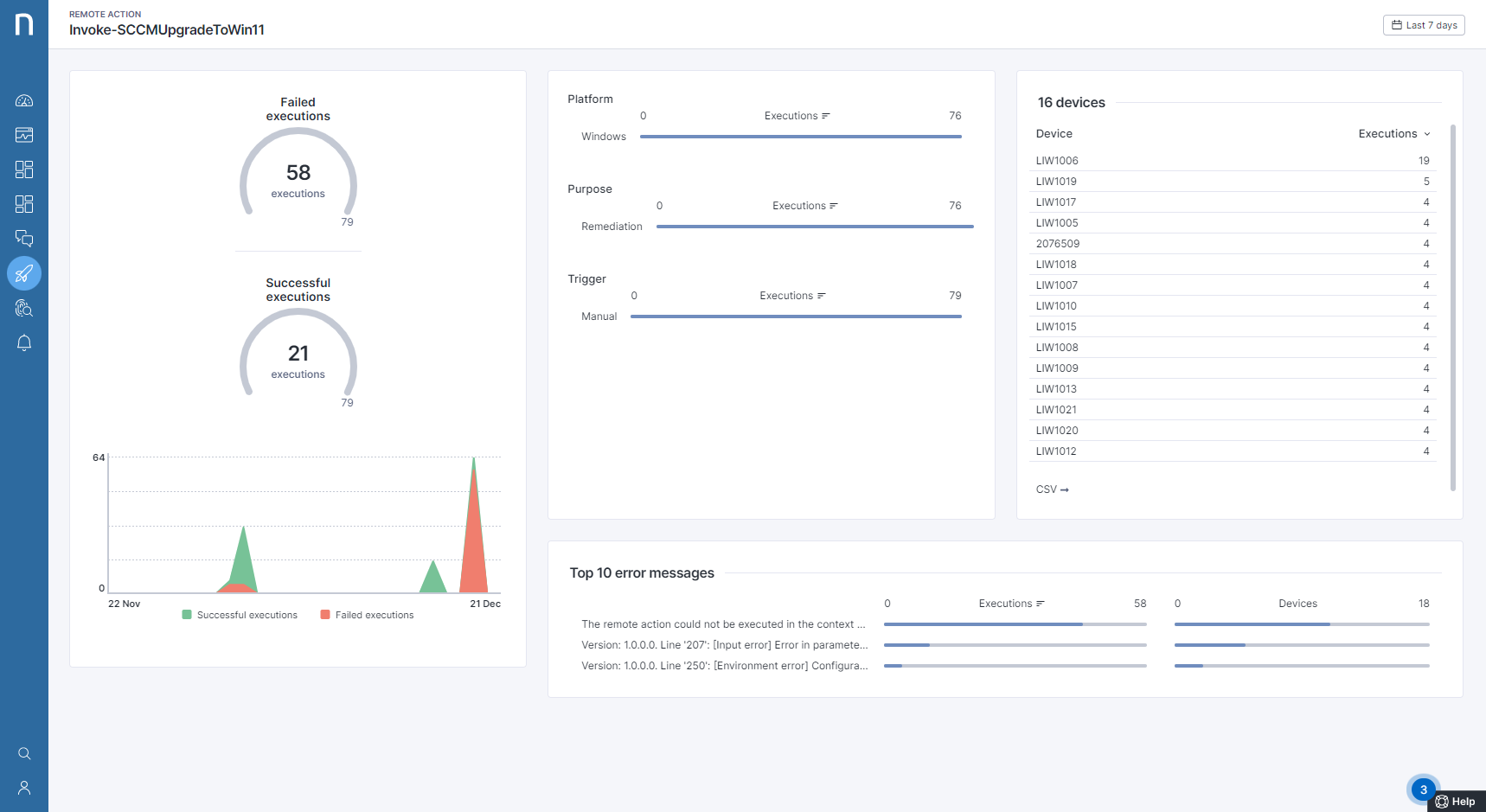
V6 customers can access the remote action results via the Finder.
The remote action has to be triggered manually and therefore needs to have the options ‘Allow manual triggering of the remote on these devices’ and ‘The remote action can be triggered on multiple devices at the same time’ ticked.


The remote action Invoke SCCM Upgrade to Windows 11 requires that the UID of the campaign Windows 11 - Migration - Invoke-SCCMUpgradeW11-Campaign and the SCCM task sequence ID be added to the input parameters of the remote action.
To achieve this:
Find the remote action Invoke SCCM Upgrade to Windows 11, right-click and select edit.
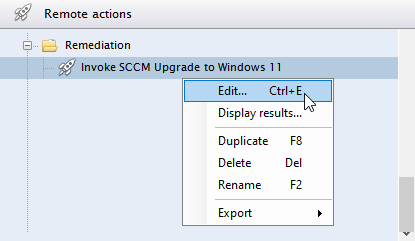
Find and expand the ‘Parameters’ section
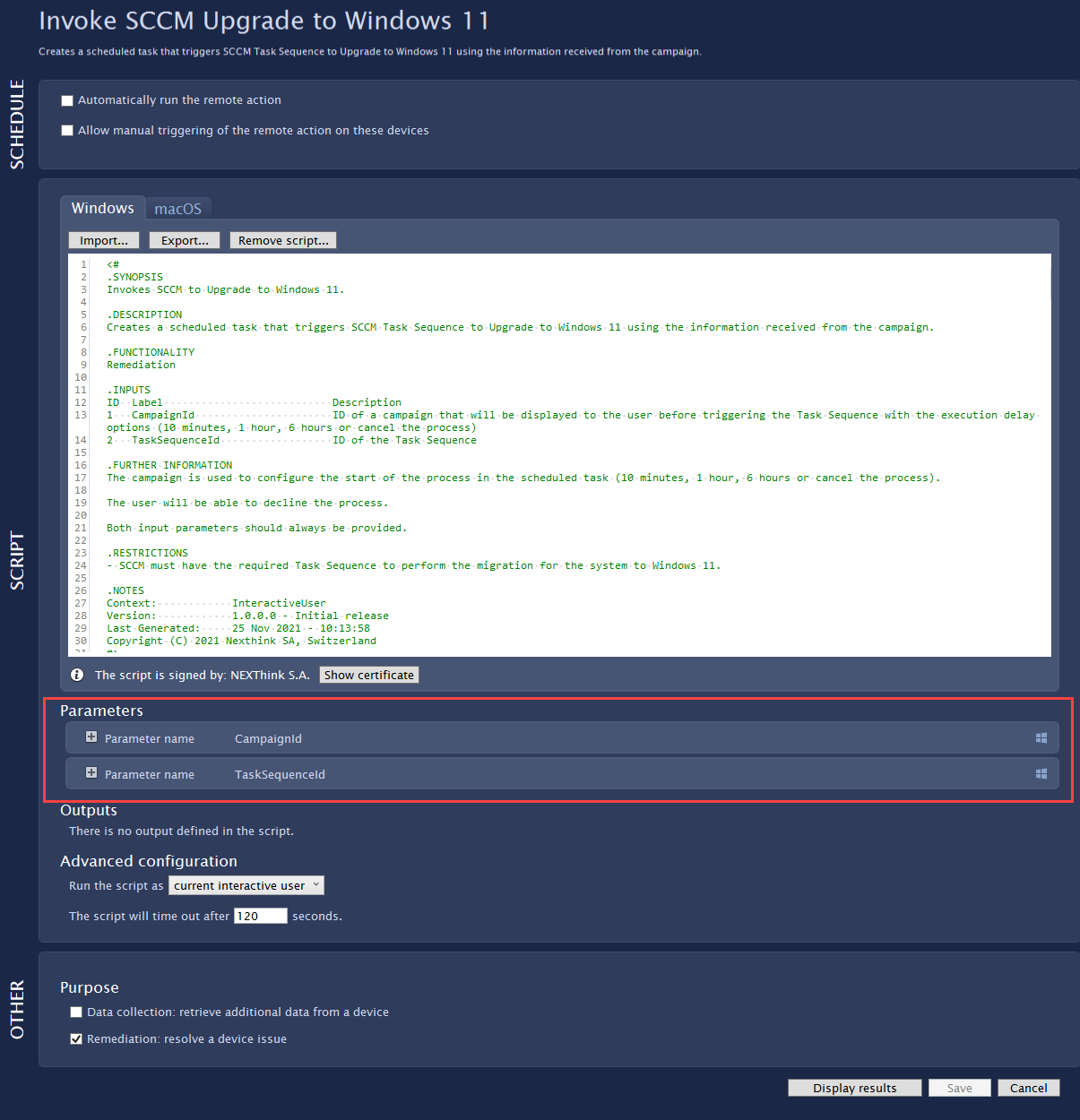
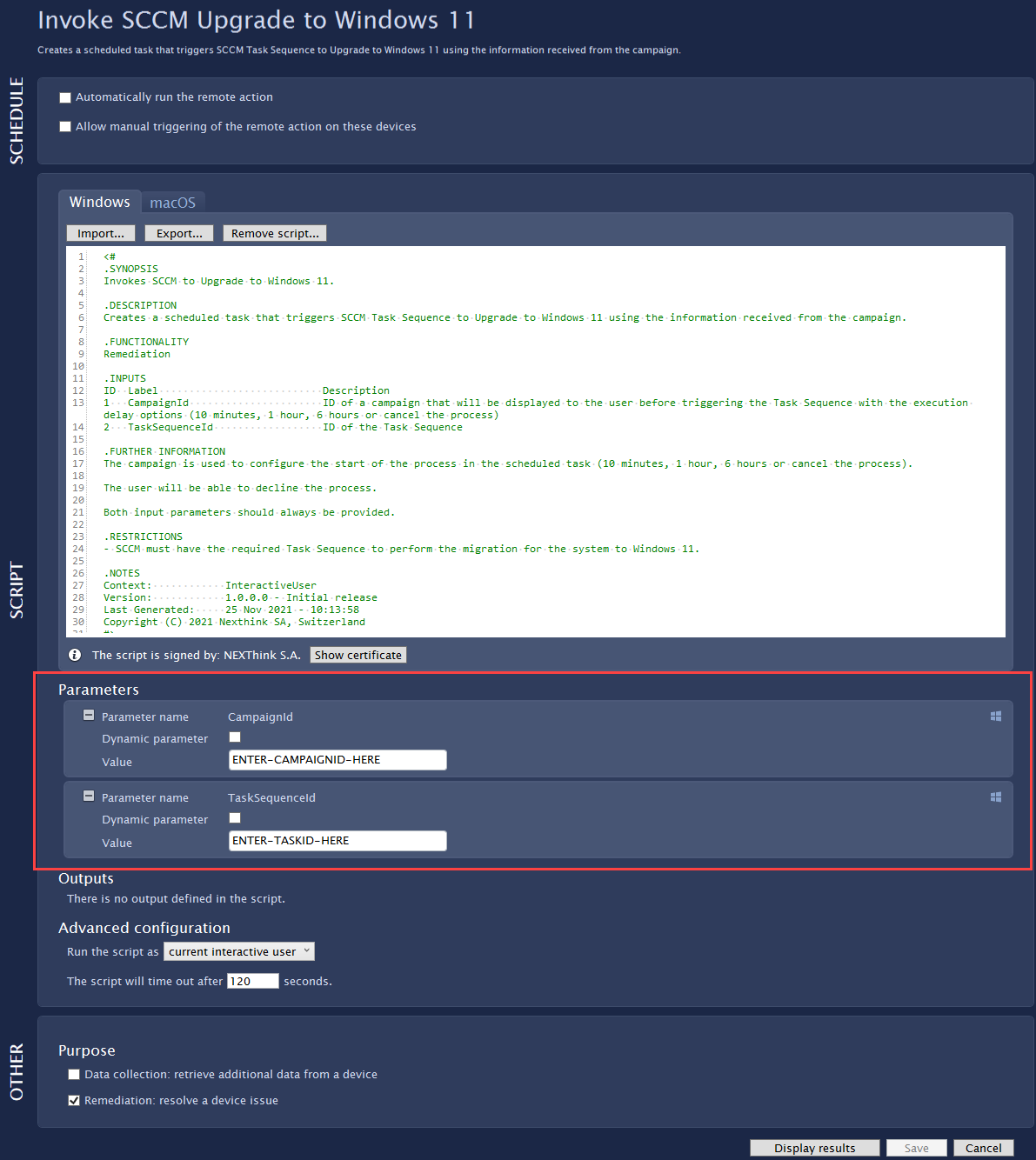
Find the campaign Windows 11 - Migration - Invoke-SCCMUpgradeW11-Campaign, right-click and select Export → Campaign UID to clipboard

Return back to the remote action and paste the UID into the field ‘ENTER-CAMPAIGNID-HERE’ within the parameters:
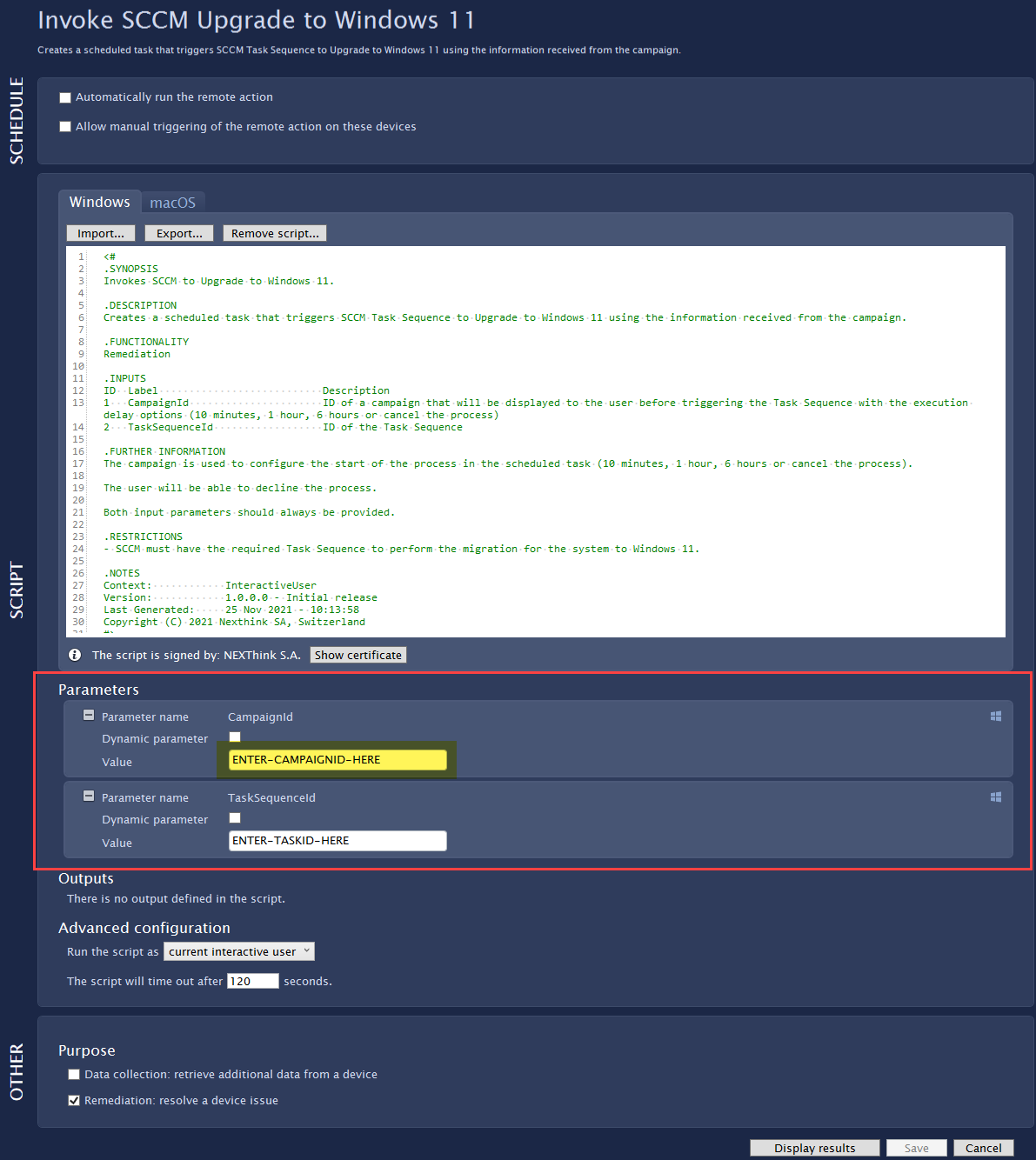
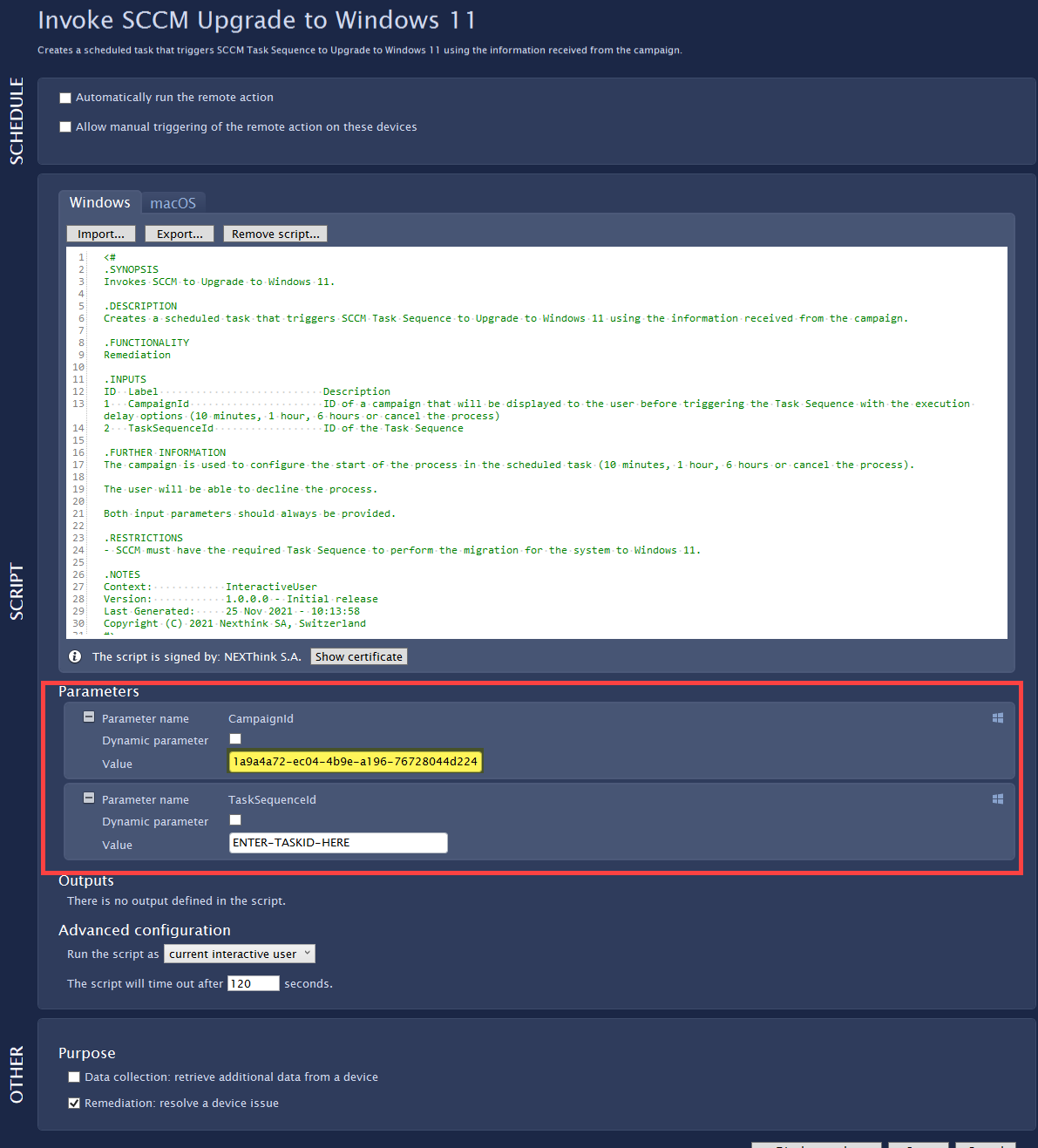
Finally, enter the SCCM task id (refer to your SCCM administrator for this information) into the field ‘ENTER-TASKID-HERE’ and click Save when done.
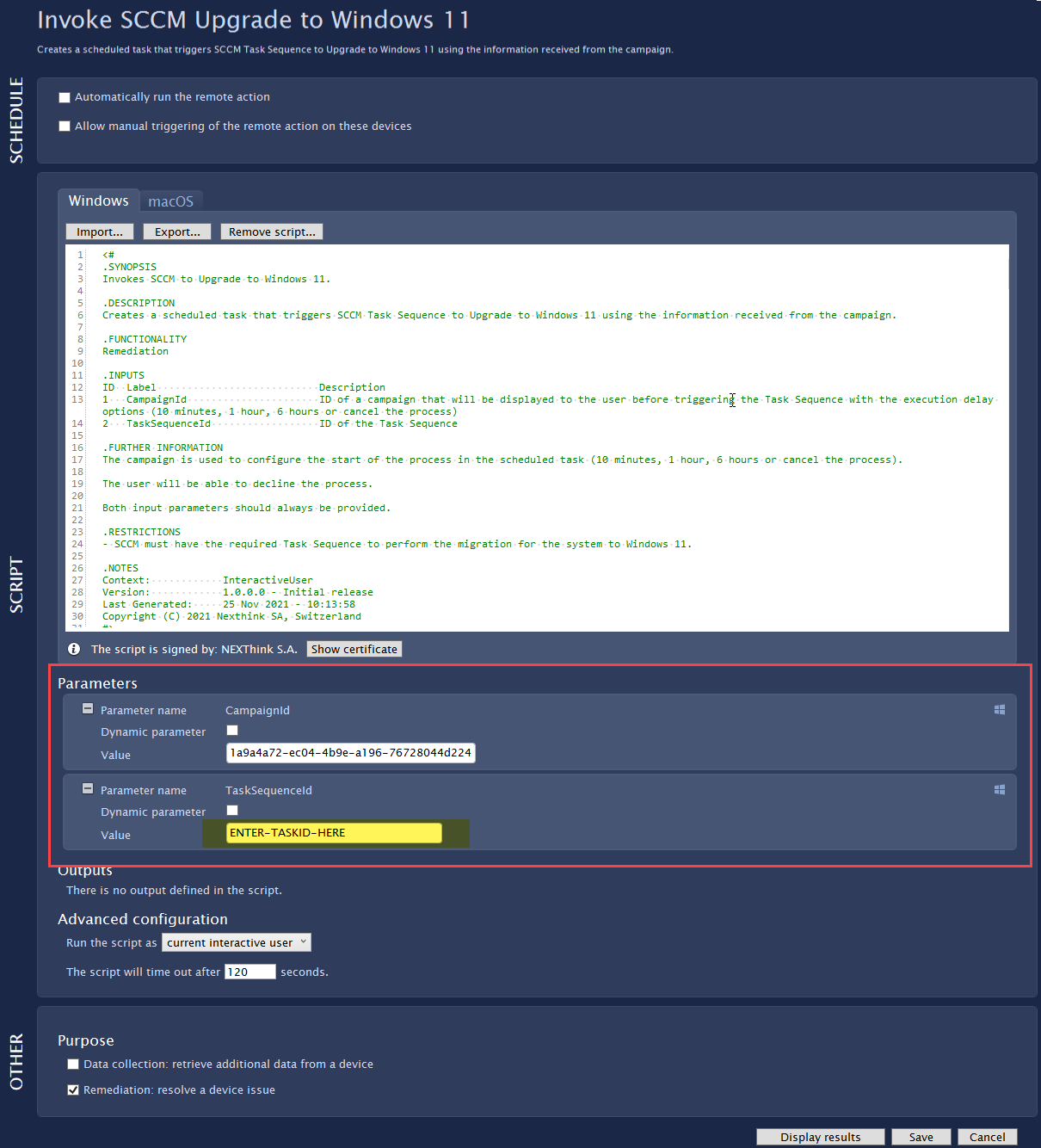
The remote action can be invoked by either creating an investigation and adding it to the remote action or running the investigation and manually selecting the employees' devices and invoking the remote action.
To add the investigation to the remote action, select and edit as described above and tick the ‘Automatically run the remote action’ tick box and then drag and drop the investigation into the area indicated:

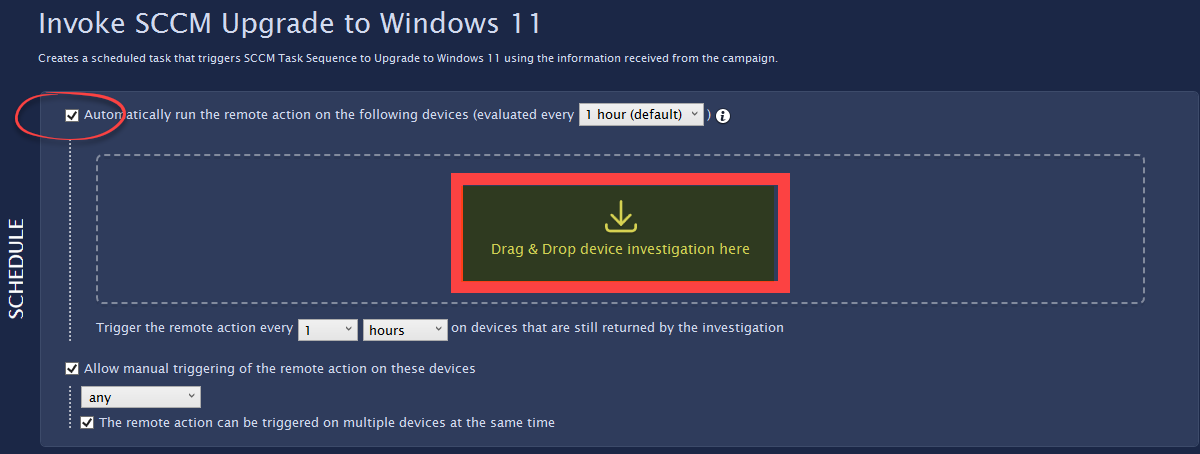
To manually select the devices, run the investigation and select the devices belonging to the Pilot users that are going to be upgraded by way of an investigation, right-click and select Remote actions → Invoke SCCM Upgrade to Windows 11
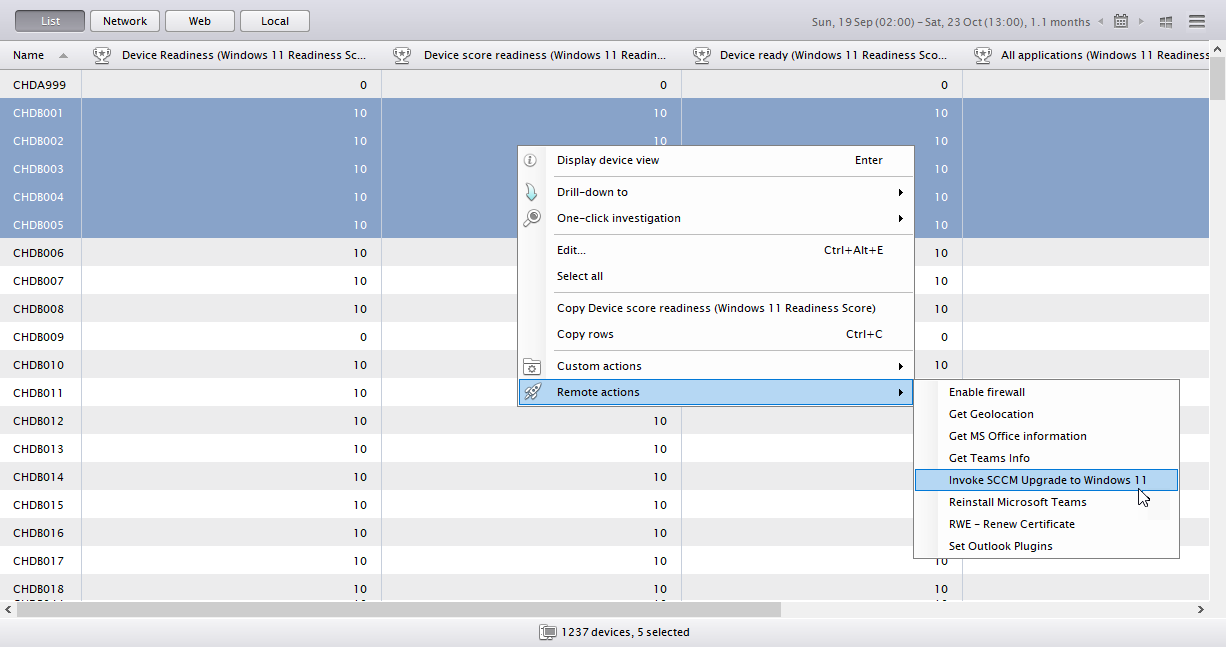
This will trigger the campaign where the pilot user selects the time to defer the upgrade for or to reject the upgrade:
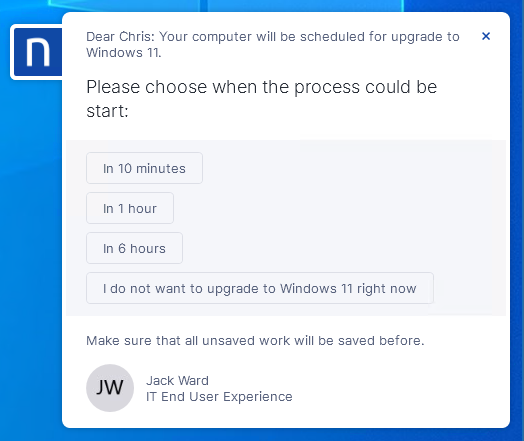
Campaigns
Campaigns are used to prepare the employees for the migration by requesting and confirming that tasks essential to keeping user data safe are carried out. They are also used to gather sentiment regarding the new environment and to assist with using Windows 11 by offering tips and advice.
Nexthink Experience customers can view the details of all campaigns via the Engage portal.
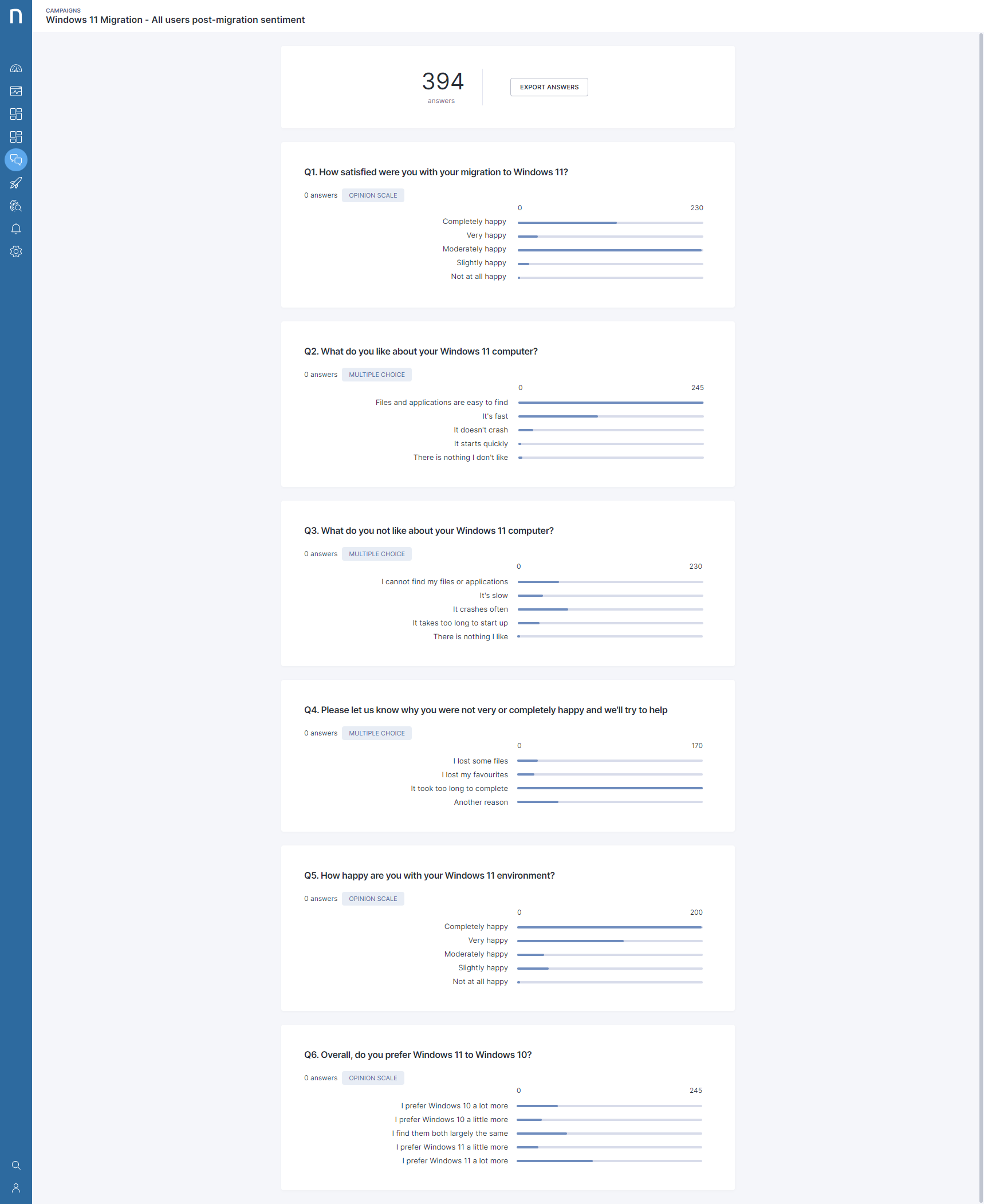
V6 customers can access the campaign results via the Finder.
The campaigns are:
Windows 11 - Migration - Get ready
This campaign is sent to the employees asking them to prepare for their migration to Windows 11. This campaign should be sent as close as possible to when the migration will start.
The campaign takes the employee through the process of backing up their files, Outlook PST(s) and exporting their internet browser favourites. The list is not exhaustive. Based on company requirements and processes, these questions should be adapted or added to as required.
Within the questions, there is a part where you enter a link to your procedure that details the process required to back up the required files.
For example, in Step 1 within the screenshot below, the entry reads ‘Step 1: [Backup files and folders](ENTER_LINK_TO_PROCEDURE_HERE). Proceed to step 2 when done'. Replace ENTER_LINK_TO_PROCEDURE_HERE (do not delete the surrounding brackets) with the link to your procedure. The text displayed to the candidate will be Step 1: Backup files and folders. Proceed to step 2 when done
IMPORTANT: whilst the employees will have carried out the backups suggested within the campaign, it is vital that the IT team carry out a final differential backup to make sure any changes since the campaign was answered, the user backups carried out and the migration started have been captured.
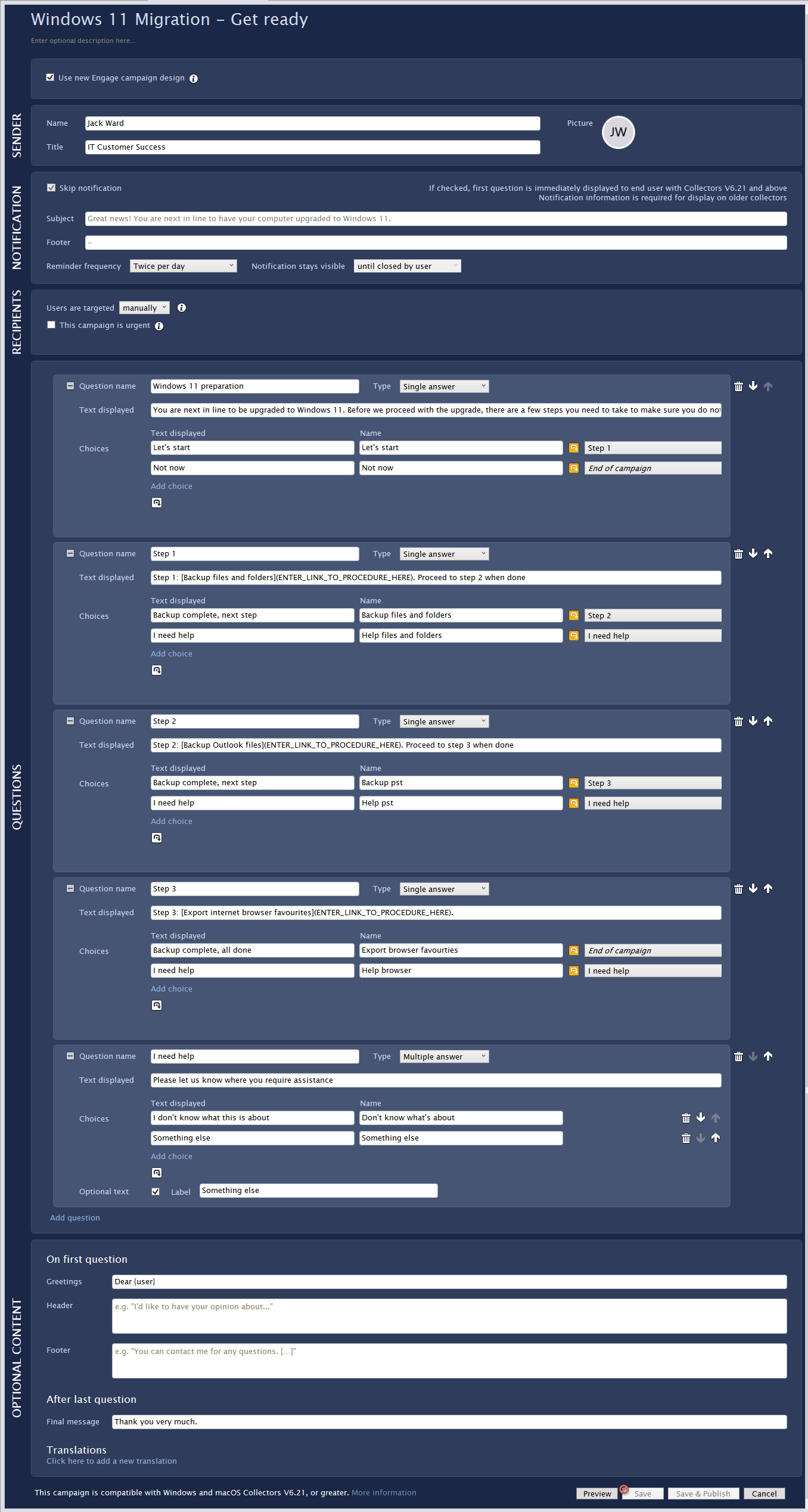
Windows 11 - Migration - Welcome to Windows 11
An investigation detects when an employee first logs on to a Windows 11 device and they will receive this campaign welcoming them to the new operating system and offering some tips on how to use the new system.
Two examples have been provided within the campaign but further ‘tips’ is recommended to be added to the list to further assist and enrich the new operating system.
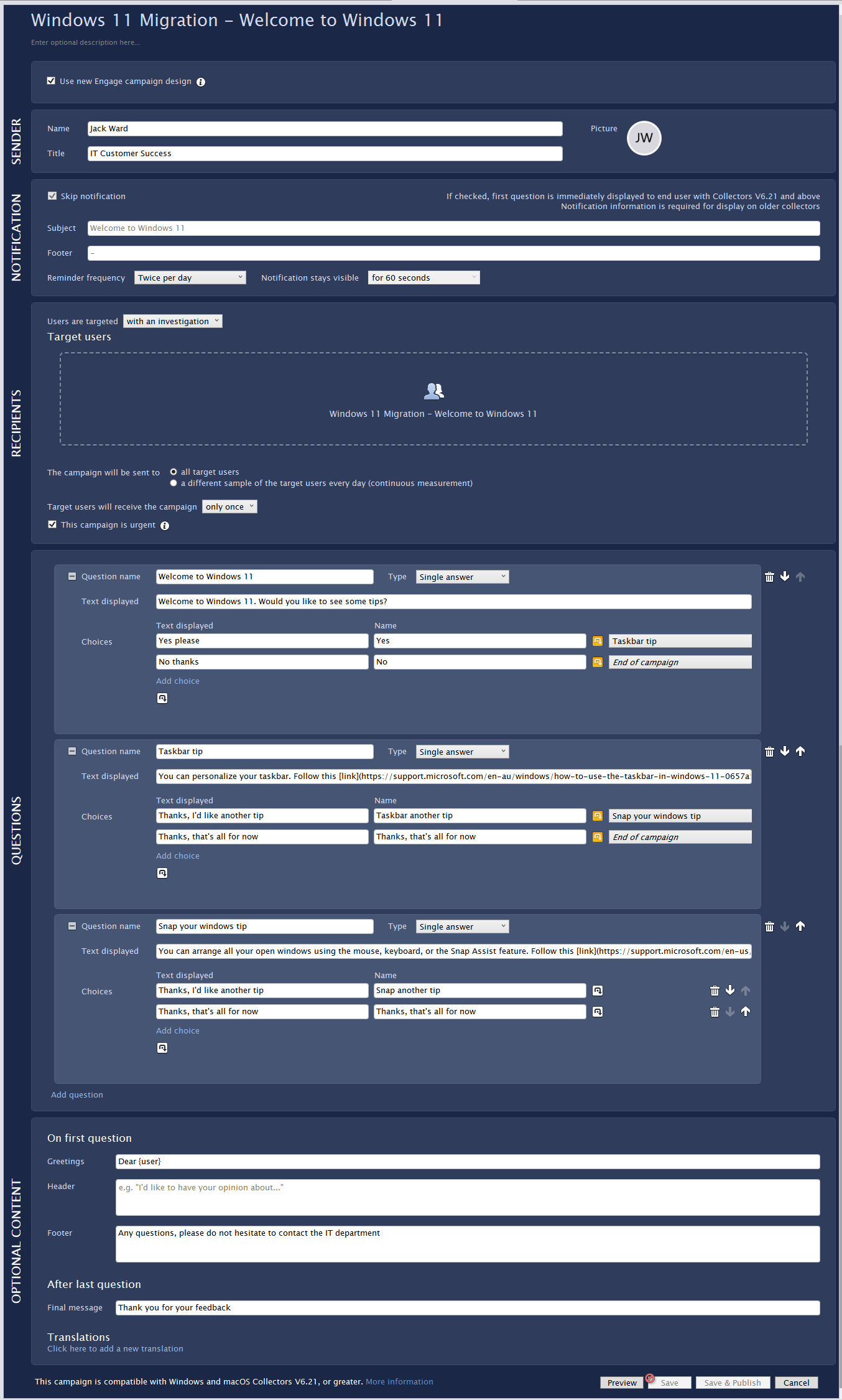
Windows 11 - Migration - All users post-migration sentiment
This campaign is sent to the employees after a period of time determined by the IT department asking them how they feel the migration went and their feelings on the new operating system.
Issues with the migration process should be investigated as a matter of urgency so that the issues can be rectified and migration issues reduced.
Sentiment on the new operating system can be used to discover where concerns lay with the operation or performance of the device since it was migrated to Windows 11. Appropriate action can then be considered to rectify the discovered issues (such as a memory upgrade should devices now use a lot more memory when running the usual applications).
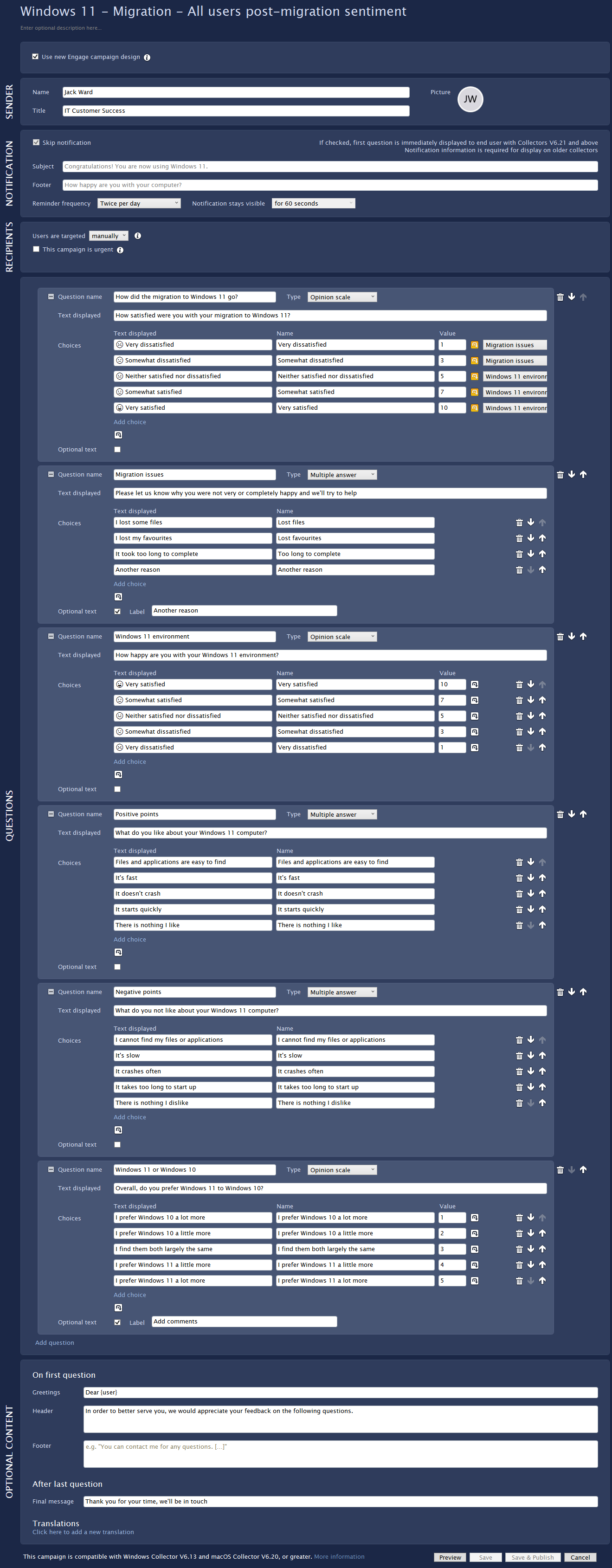
Windows 11 - Migration - Invoke-SCCMUpgradeW11-Campaign
This campaign is sent to the employees who are to receive the Windows 11 upgrade. The campaign must be published in order to be able to work successfully with the Invoke SCCM Upgrade to Windows 11 remote action. To publish, right-click the campaign and select ‘Publish’.
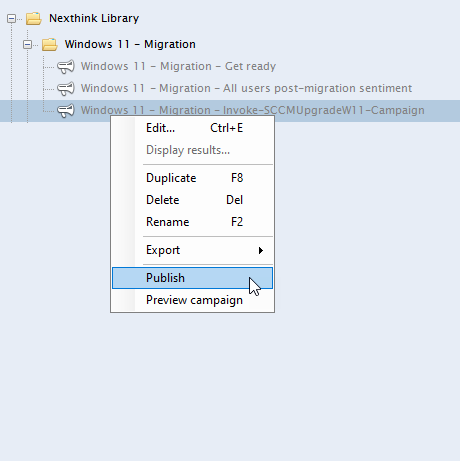
Click ‘Yes’ to the confirmation message:

The campaign is now shown in bold:
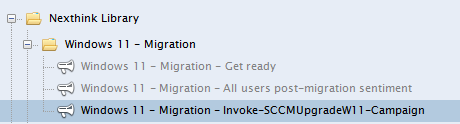
Apart from some changes to the text in the Header and Footer, no other changes should be made to the campaign as this could stop it from working.
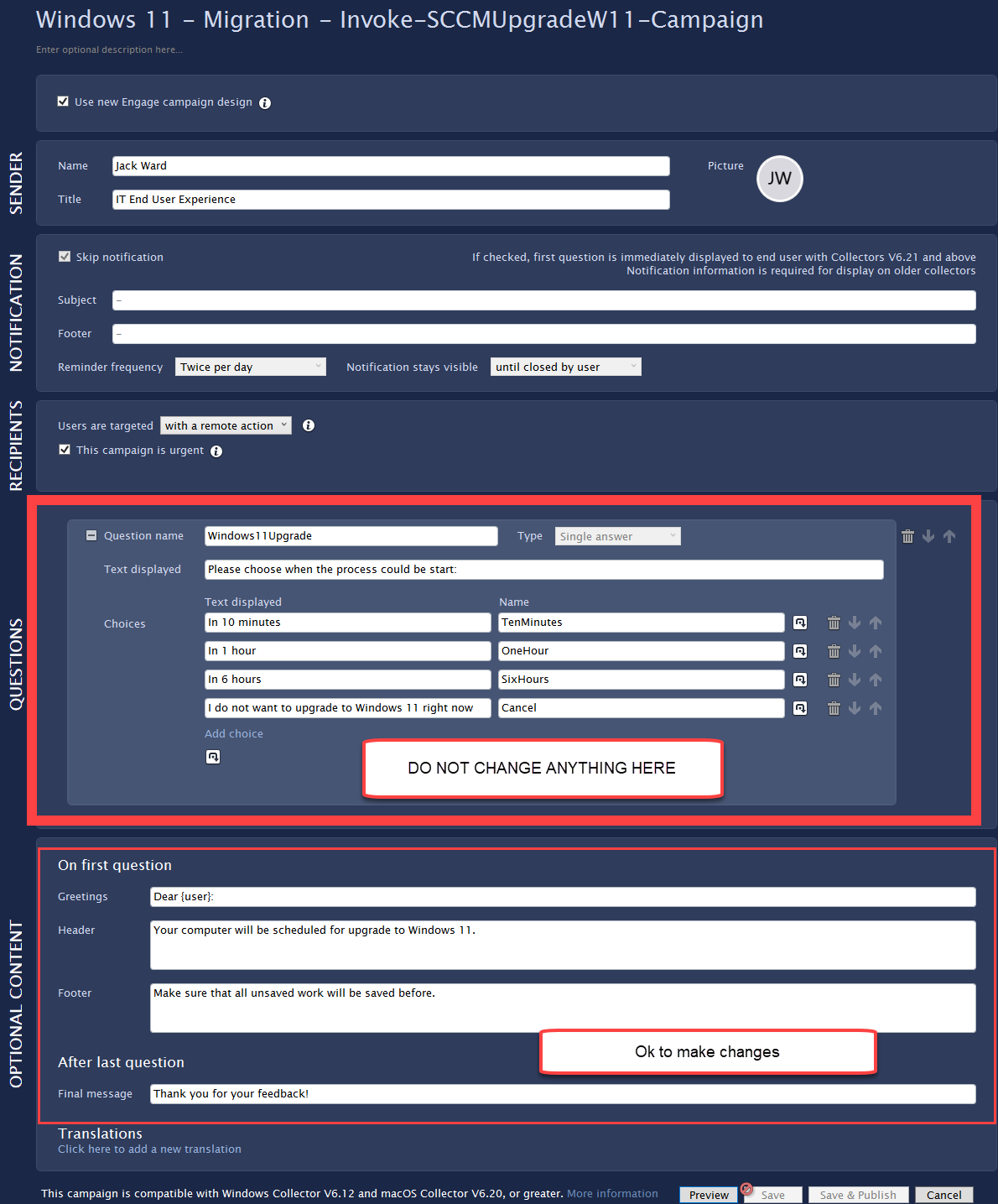
Categories
Categories are used to exclude devices from the migration such as servers or business-critical devices that are not to be part of the current migration process and are to be excluded from the metrics
The categories are:
Windows 11 - Migration - Excluded devices
This category contains the devices that you wish to exclude from the readiness check. Servers have already been added, but if a business-critical device, for example, a workstation running a critical application, needs to be excluded from the readiness check, it should be added to this list.
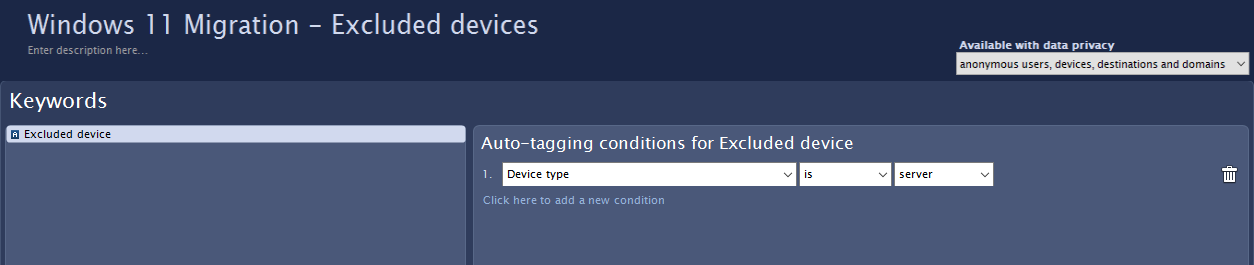
Click on ‘Click here to add a new condition’ to add a device to exclude from the migration assessment. As an example, a device called LON10 has been added to the list. Click save when done
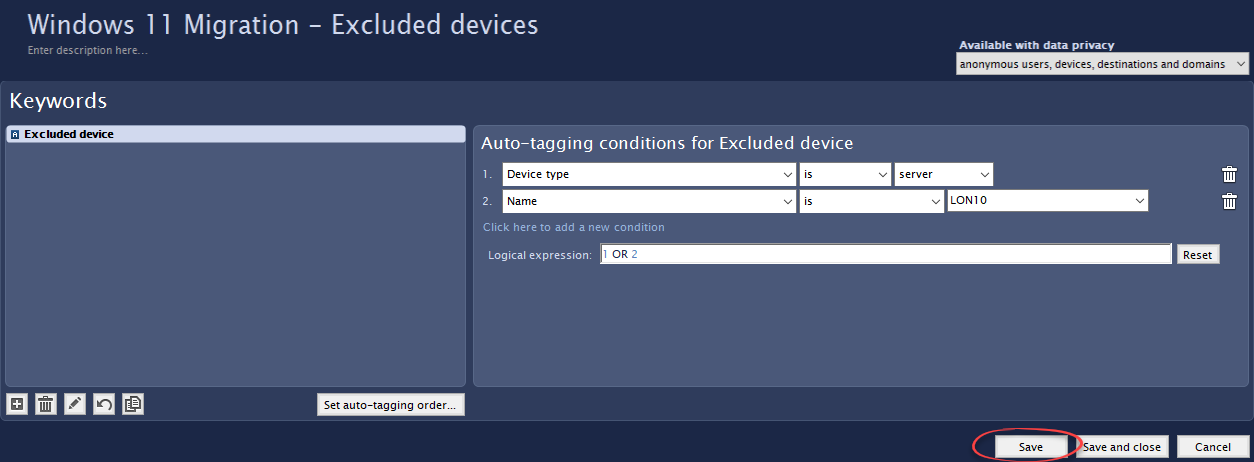
Virtualization type
As virtual devices are not part of the scope for the migration pack due to the vastly different configurations on customer premises, the category Virtualization type which is part of the Digital Experience Score pack is utilized. Within the category, there is the ‘Virtual Desktop Infrastructure (VDI)’ keyword where the Auto-tagging conditions must be edited to match your environment.
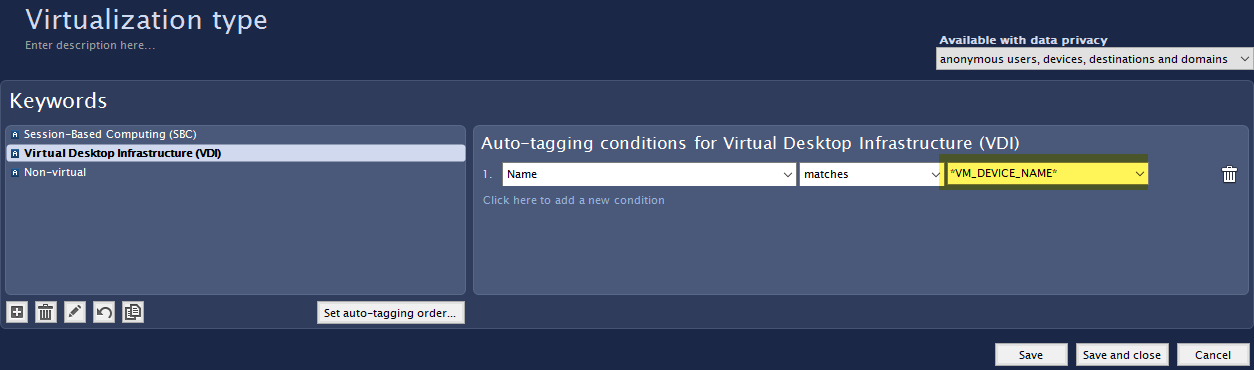
Dashboards
Summary
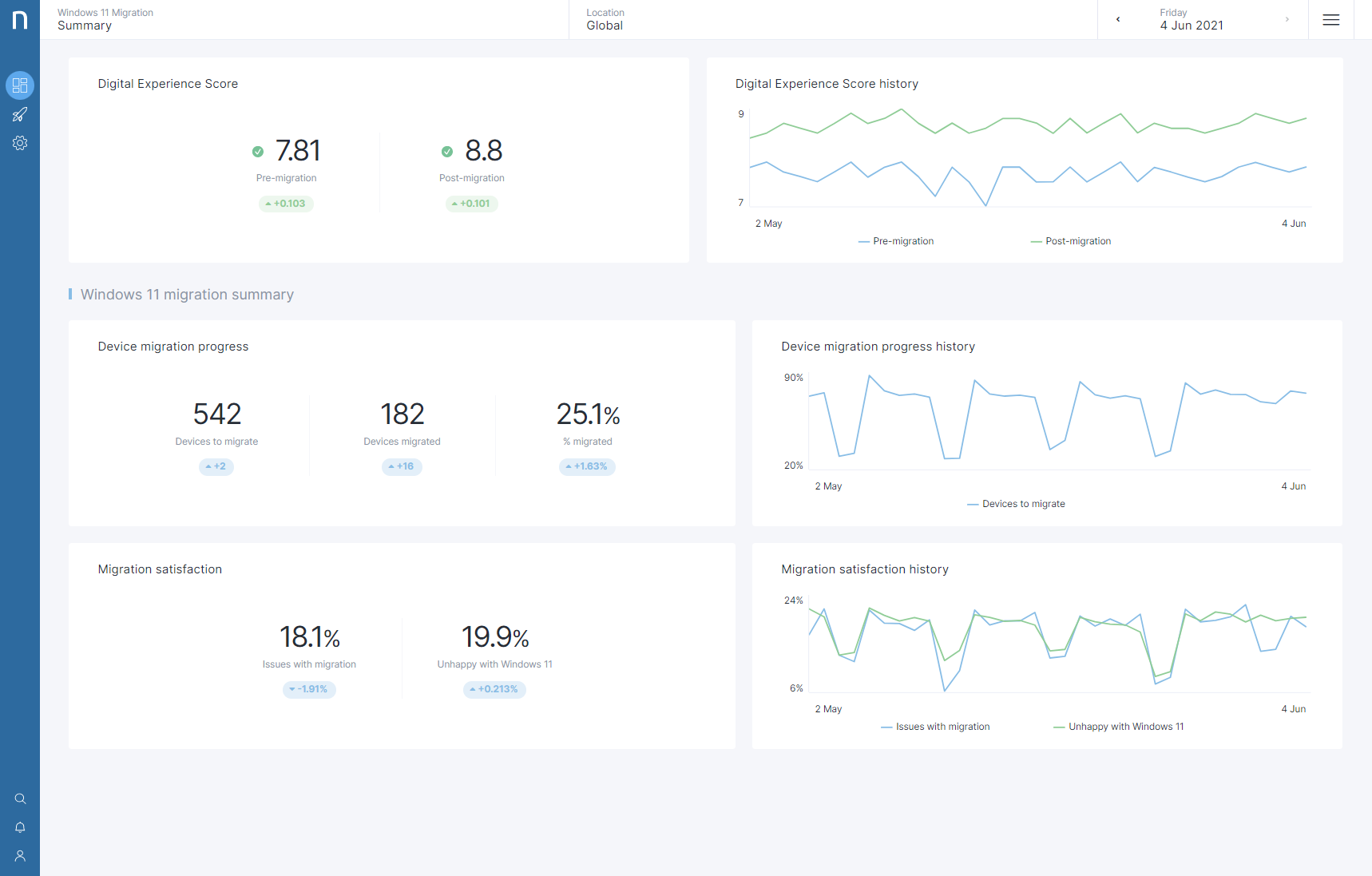
The Summary dashboard gives you an overview of the migration progress of your employees to Windows 11.
Digital Experience Score
The Digital Experience Score compares the scores of your current production environment against your migrated devices. If the production score is low, IT should investigate to avoid migrating existing issues from the current Windows environment to Windows 11. If the score of the migrated devices is low, this could indicate issues such as hardware or software compatibility problems that should be investigated again.
Digital Experience Score history
A history of the score during the migration.
Windows 11 - Migration summary
Device migration progress
The total number of devices to be migrated has been migrated and the percentage of the devices migrated within the selected time frame.
Device migration progress history
The history of the devices to migrate and that have been migrated.
Migration satisfaction
Issues with migration
The count of employees that selected 'Very dissatisfied' or ' Somewhat dissatisfied' to the question 'How satisfied were you with your migration to Windows 11?’ in the Windows 11 - Migration - All users post-migration sentiment campaign. These users should be consulted as a priority in order to discover what issues occurred during the migration process.
Unhappy with Windows 11
The count of employees that selected 'Very dissatisfied' or ' Somewhat dissatisfied' to the question 'How happy are you with your Windows 11 environment?’ in the Windows 11 - Migration - All users post-migration sentiment campaign. These users should be consulted as a priority in order to discover what issues occurred during the migration process.
Migration satisfaction history
This widget shows the history of the migration and environment satisfaction. IT should target that these trends go downwards as the migration technique is improved and users are proactively assisted in the learning of Windows 11.
Migration progress

The Migration progress dashboard gives you a more detailed view of the migration of your migration to Windows 11.
Summary
Device migration progress
The total amount of devices that are to be migrated, that have been migrated and the percentage of the devices migrated on the selected time frame.
Device migration progress history
The history of the devices to migrate and have been migrated.
Device migration by region
The monitoring of the migration progress by region shows the total amount of devices, the devices that have been migrated, and the percentage of devices migrated.
Employees ready
This widget shows the candidates that have responded positively to all the questions raised within the Windows 11 - Migration - Get ready campaign. Follow up on any candidates that have said that they are not ready as any issues must be resolved before migration.
Digital Experience Score
Device performance
The Digital Experience Score of the device’s overall performance.
Device performance history
A history of the Digital Experience Score of the device’s overall performance.
Windows 10/7 breakdown and Windows 11 breakdown
These bar charts show key scores of the device stability and performance pre and post-migration. If one is significantly lower or Windows 11 is lower than Windows 10, then this should be investigated.
The items monitored are:Application crashes
Application freezes
Hard resets
Blue screens
Memory usage
CPU usage
Stability
The list of the device names that have experienced system or application stability issues post-migration. Items monitored are:
System crashes
Hard resets
Application crashes
Application freezes
High memory usage
CPU usage ratio above 25%
Employee sentiment insights
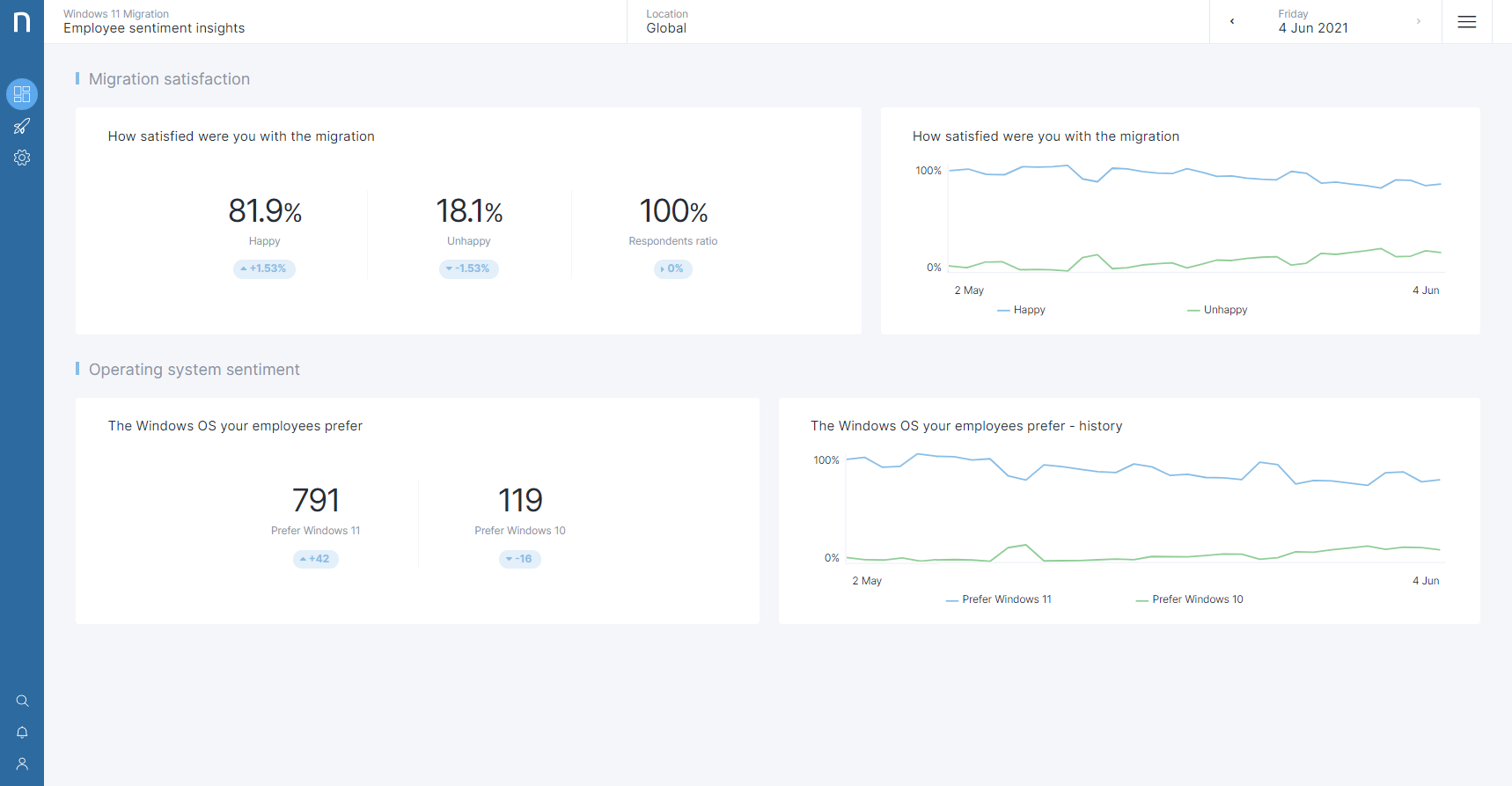
The Employee sentiment insights dashboard gives a view of how the migration has progressed by directly asking the employees whether they encountered any issues during the migration and for their sentiment regarding Windows 11 itself.
Migration satisfaction
How satisfied were you with the migration
Happy
The count of employees who responded ‘Very satisfied’ and ‘Somewhat satisfied’ to the question 'How satisfied were you with your migration to Windows 11?’ in the Windows 11 - Migration - All users post-migration sentiment campaign.
Unhappy
The count of employees that selected ‘Very dissatisfied’ or ‘Somewhat dissatisfied' to the question 'How satisfied were you with your migration to Windows 11?’ in the Windows 11 - Migration - All users post-migration sentiment campaign. These users should be consulted as a priority in order to discover what issues occurred during the migration process.
Respondents ratio: The ratio of employees who fully answered the Windows 11 - Migration - Pilot - users post-migration sentiment campaign
Operating system sentiment
The Windows OS your employees prefer:
Prefer Windows 11: The count of employees who responded ‘I prefer Windows 11 a lot more’ or ‘I prefer Windows 11 a little more’ to the question Overall, do you prefer Windows 11 to Windows 10? within the Windows 11 - Migration - All users post-migration sentiment campaign
Prefer Windows 10: The count of employees who responded ‘I prefer Windows 10 a lot more’ or ‘I prefer Windows 10 a little more’ to the question Overall, do you prefer Windows 11 to Windows 10? within the Windows 11 - Migration - All users post-migration sentiment campaign
