Installing A New Version Of A Library Pack
When a Library Pack is updated with more features and bug fixes, the initial release (e.g. V1.X) is superseded by the new release (e.g. V2.X). This is indicated in the first Portal dashboard in the pack, where, in the slide-out help on the right you will see the current version of the pack you are using:
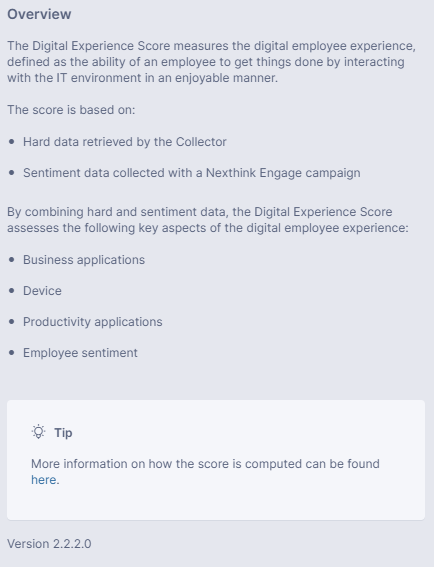
Use this method to understand which version of the pack you are using.
Installing a Clean Copy of a library pack
If you are in fact not upgrading, but installing the new Library Pack for the first time, simply download it from the Nexthink Library and select Install, all new content will be installed in the various areas of the Finder and Portal. The "Conflict" dialog could be displayed as there may be Categories shared with another pack. Refer to the Conflict Resolution documentation for further help.
Upgrading to the latest version of an existing library pack
If you have a Library Pack installed and are looking to install the next version of it, there are two possible ways.
Removing the existing library pack and installing the new version
The first, which is the most straightforward, is to fully remove the existing library pack (Dashboards, Metrics, Investigations, Categories, Campaigns, Services) and then do a clean install of the new one. In this scenario be aware you will lose any customization. In particular, keep in mind the configuration you might have put into Categories and Metrics. You will also lose historical data in the Portal for this pack as you are doing a complete remove / replace. If this is not of critical importance to you, then proceed in this fashion.
Post removal, you would proceed as normal with the pack installation and configuration.
Migrating from one version to the next
Should you wish to upgrade from one version to the next without removing the existing library pack, it is a slightly more involved process. The advantage of this method is you will retain your historical data in the Portal.
When doing an import with the library pack already present, a number of items may report conflict in Finder. Please see the Conflict Resolution documentation for instructions on how to manage the conflict resolution process.
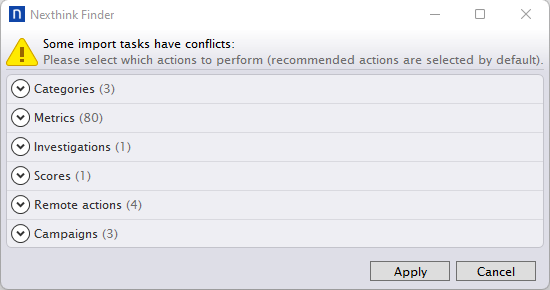
Should you be upgrading, as per normal Nexthink behavior, the Portal will install new dashboards with a numerical denominator next to them to indicate they are the new ones. Align any dashboard customization as you wish using normal Portal editing options such as copying and pasting widgets and dashboards and then remove the extra dashboard copies you no longer need.
